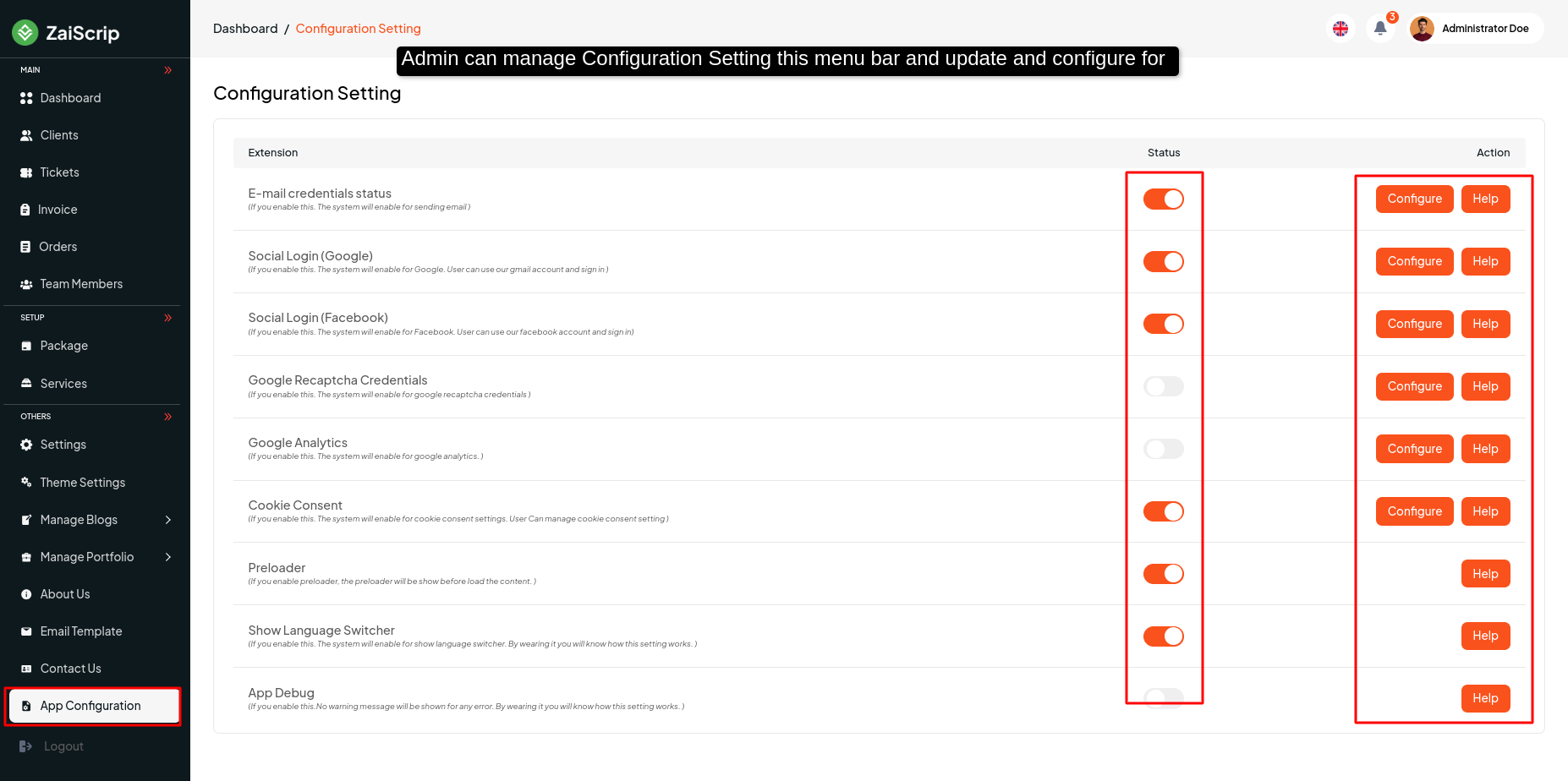Admin Account Activities¶
Dashboard¶
Admin can Show
- Revenue
- Total Clients
- Complete Orders
- Open Orders
- Team Members
- Revenue Overview
- Clients Overview
- Recent Order History
- Recent Open Ticket History
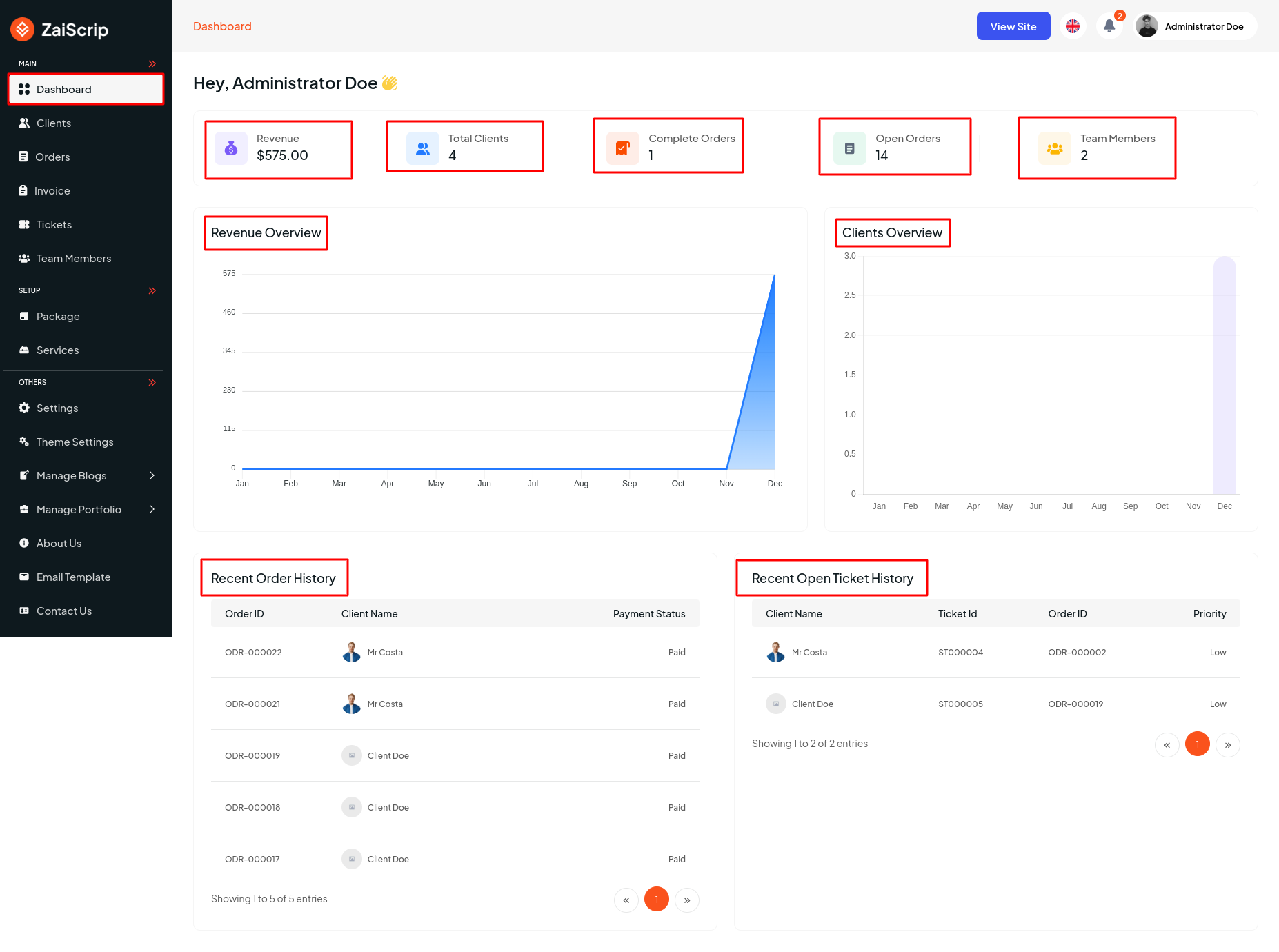
Manage Client¶
- Admin can see all client name,email list from this panel and manage client from this menu bar edit, delete or view details by clicking Add Client.
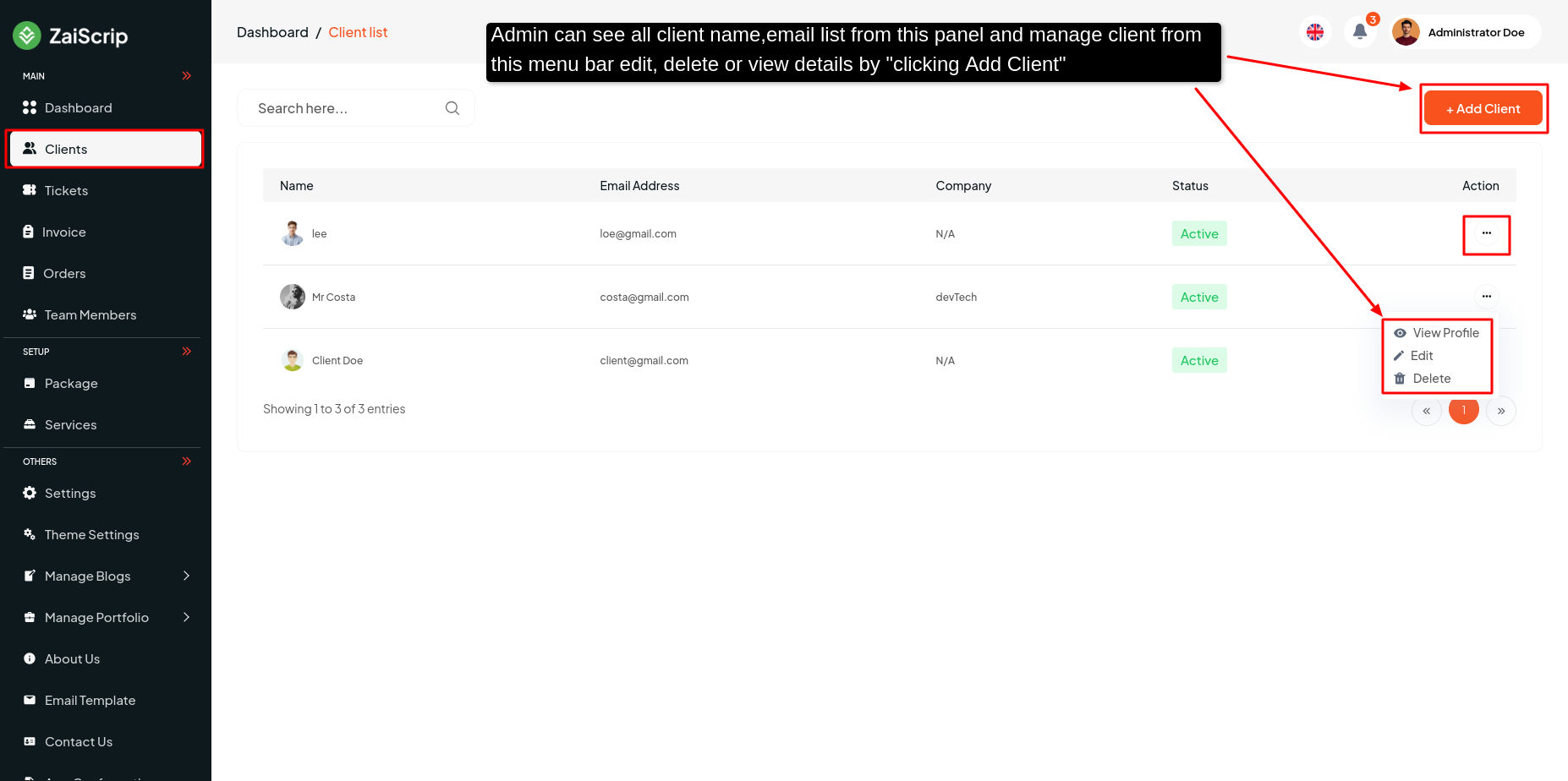
Customer details view panel
- You can see all the client's history,image,Order,Invoice & Activity-log history here:
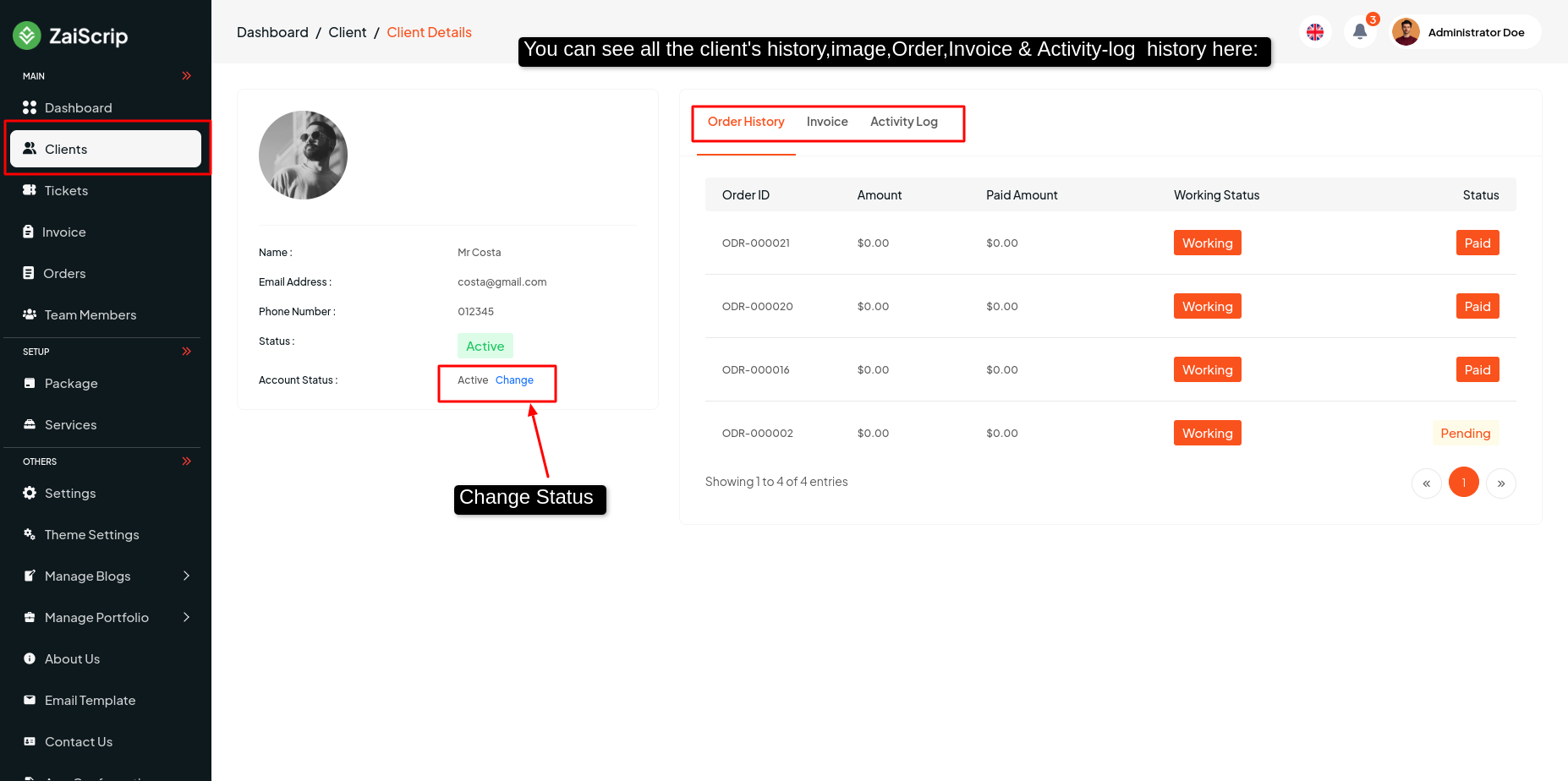
Manage Ticket¶
Admin can see all client ticket information and client, team-members create a ticket.
- In this panel admin can see all tickets history.
- You can see all the information of the tickets in six steps, and if you click on their "action 3 dot", edit , delete or ticket details you can see them.
- Or you can see all that information in these steps:
All Tickets history
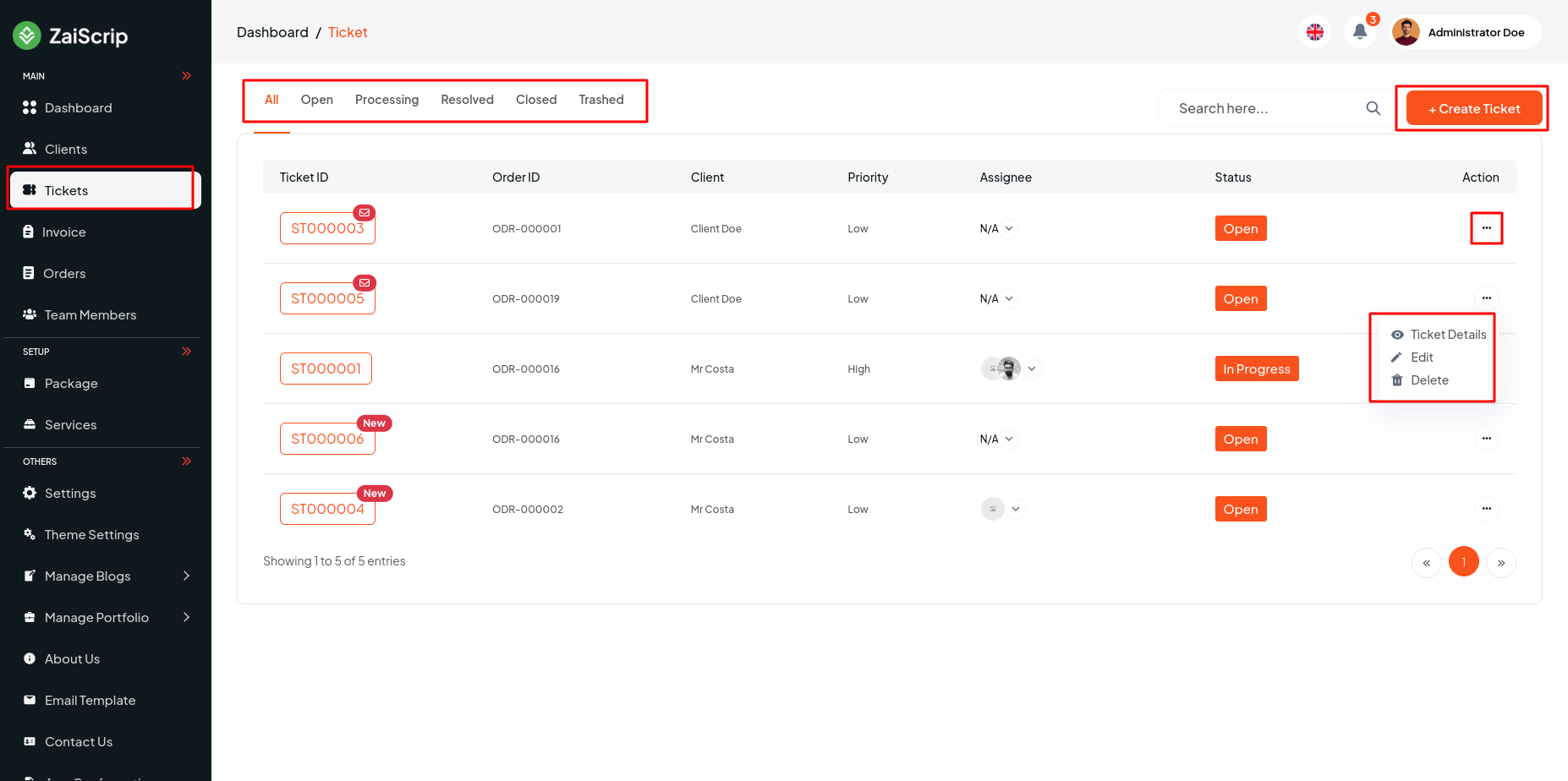
-
Tickets Details button click :
-
You can see all the ticket information on this details page
-
Admin can change ticket status, replay and edit or delete tickets from this panel.
-
Admin can Assign Ticket all member
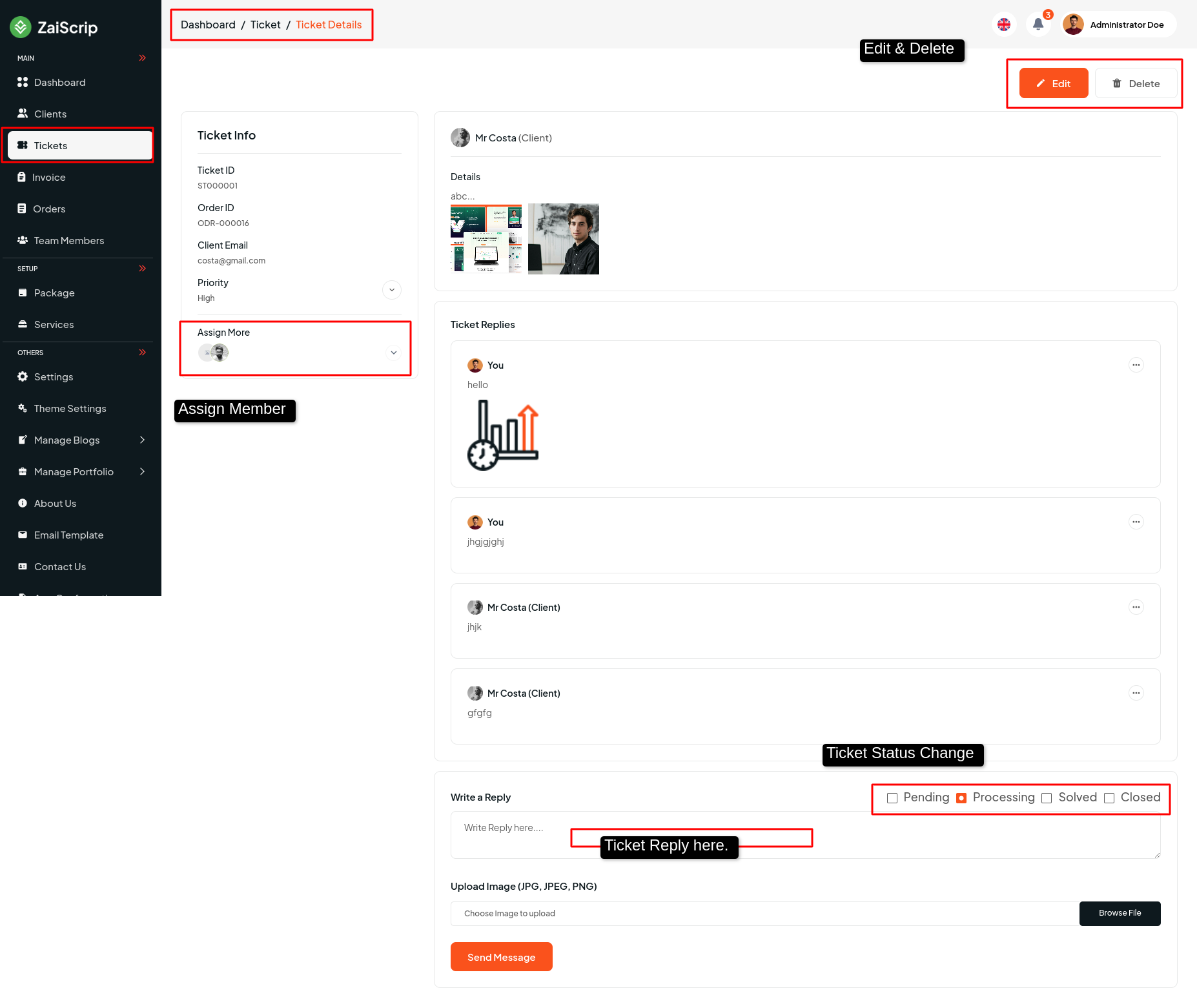
Manage Invoice¶
-
Admin can see all client invoice information and client, team-members create a invoice.
-
In this panel admin can see all invoice history.
-
You can see all the information of the invoices in four steps, and if you click on their action 3 dot, invoice details you can see them.
-
Or you can see all that information in these steps:
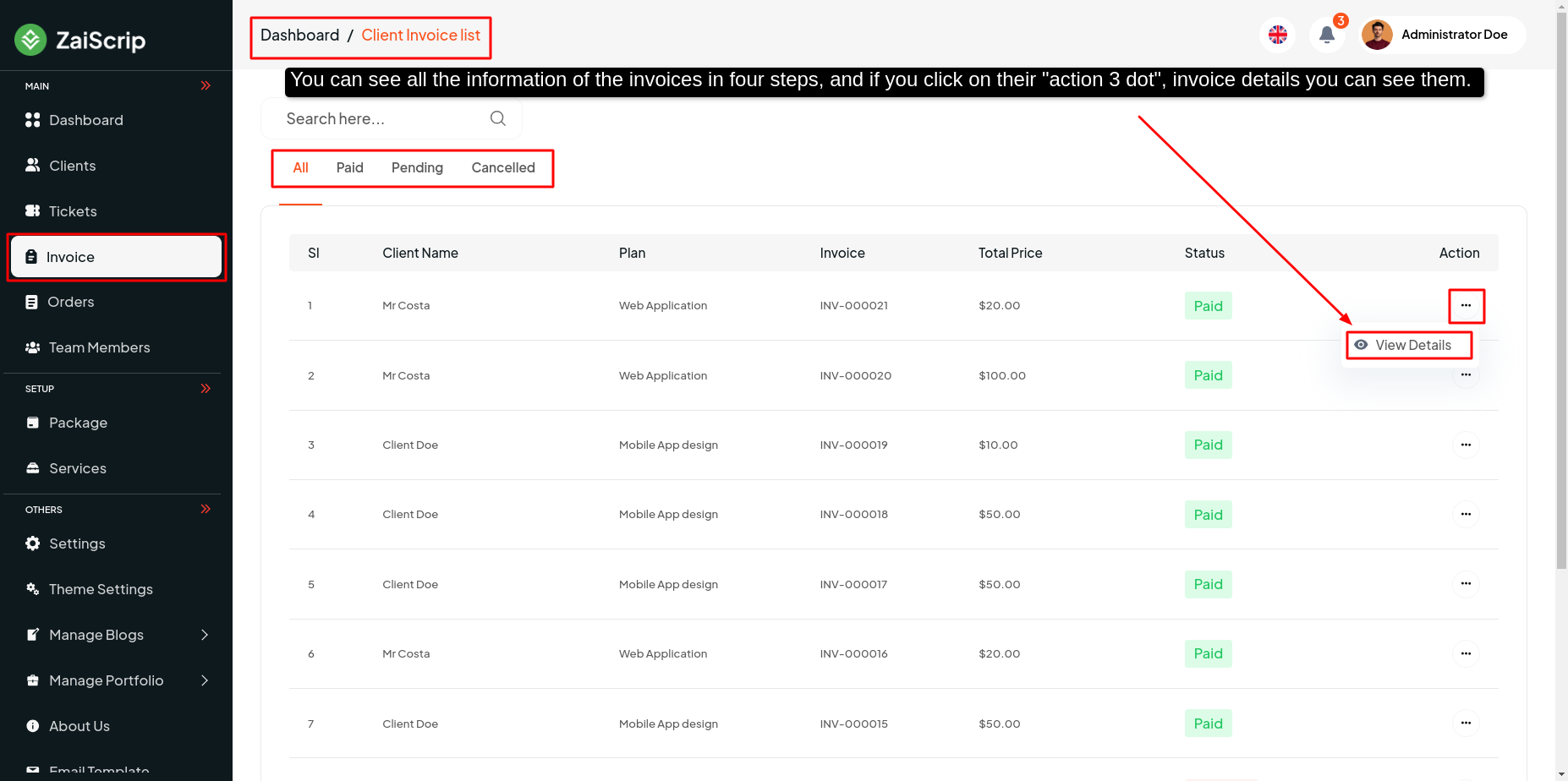
- View Details
Here he can see the details of all the invoices and can download them.
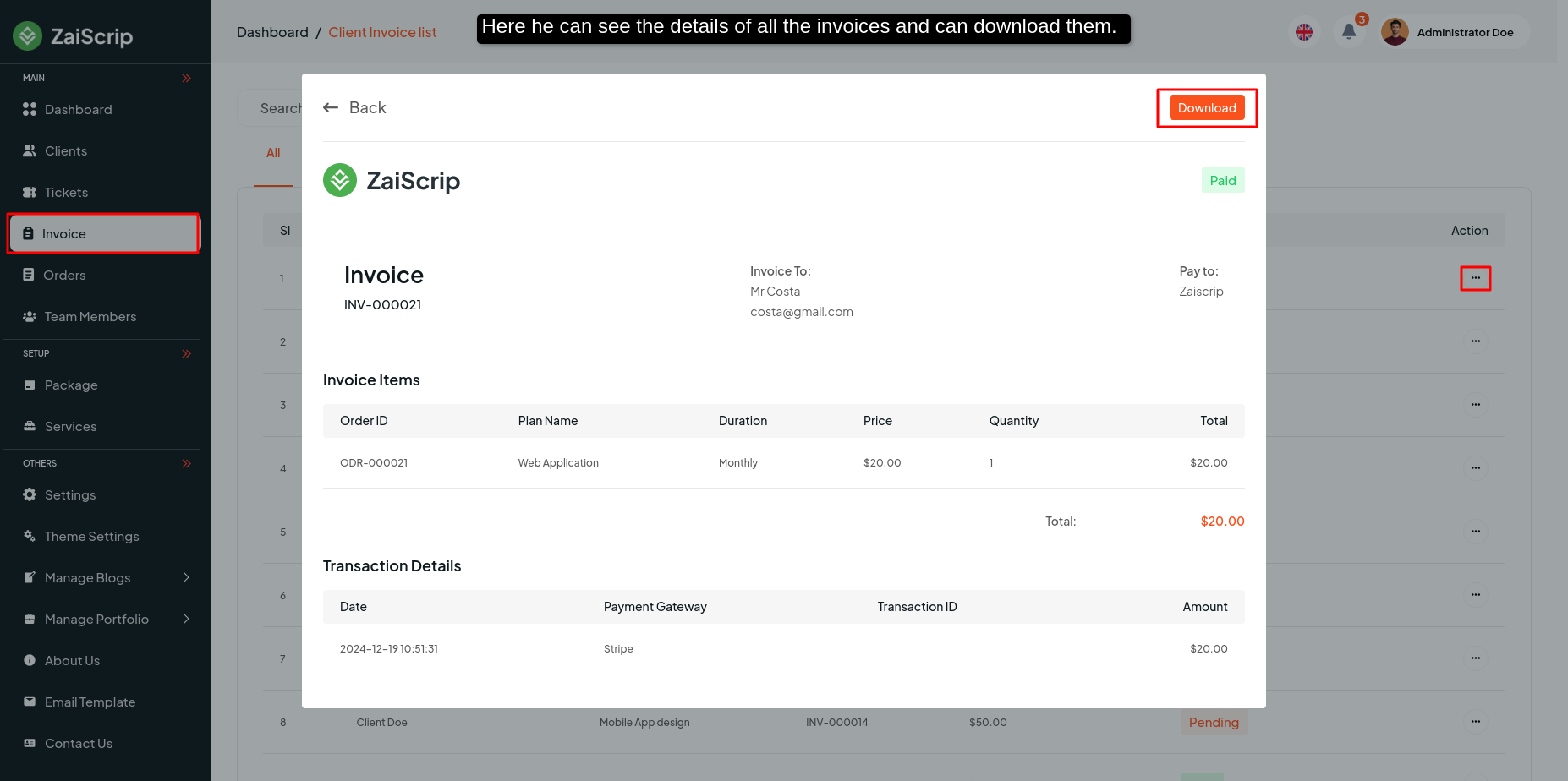
Manage Order¶
- In this panel admin can see all check out or plan purchase history.
- You can see all the information of the order in four steps, and if you click on their "action 3 dot" ,edit delete,View Details you can see them
-
Or you can see all that information in four steps:
-
All Orders history & change order status
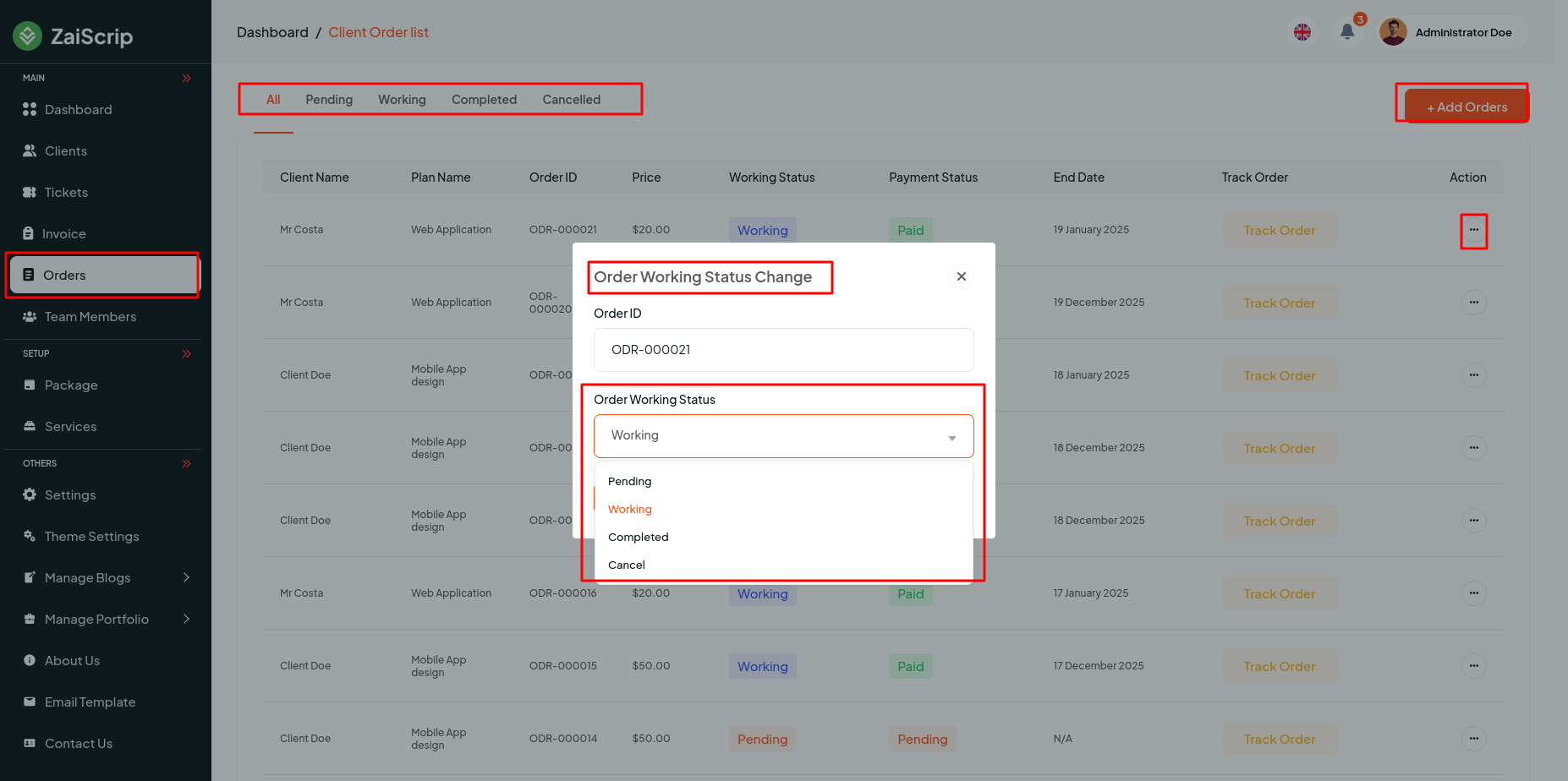
- admin create & edit manual order
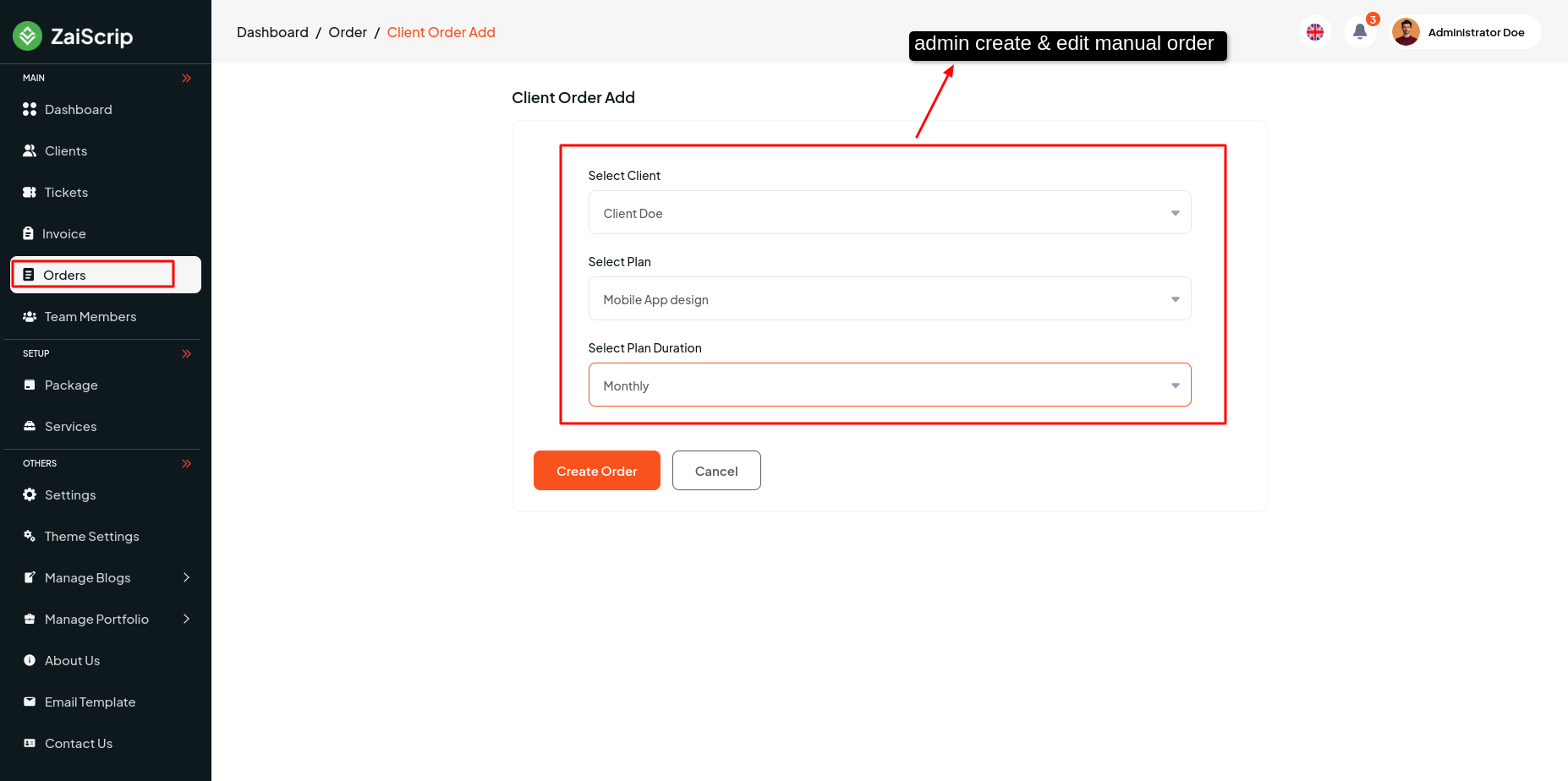
- Click the "Track My Order" button to navigate to the all order task list.
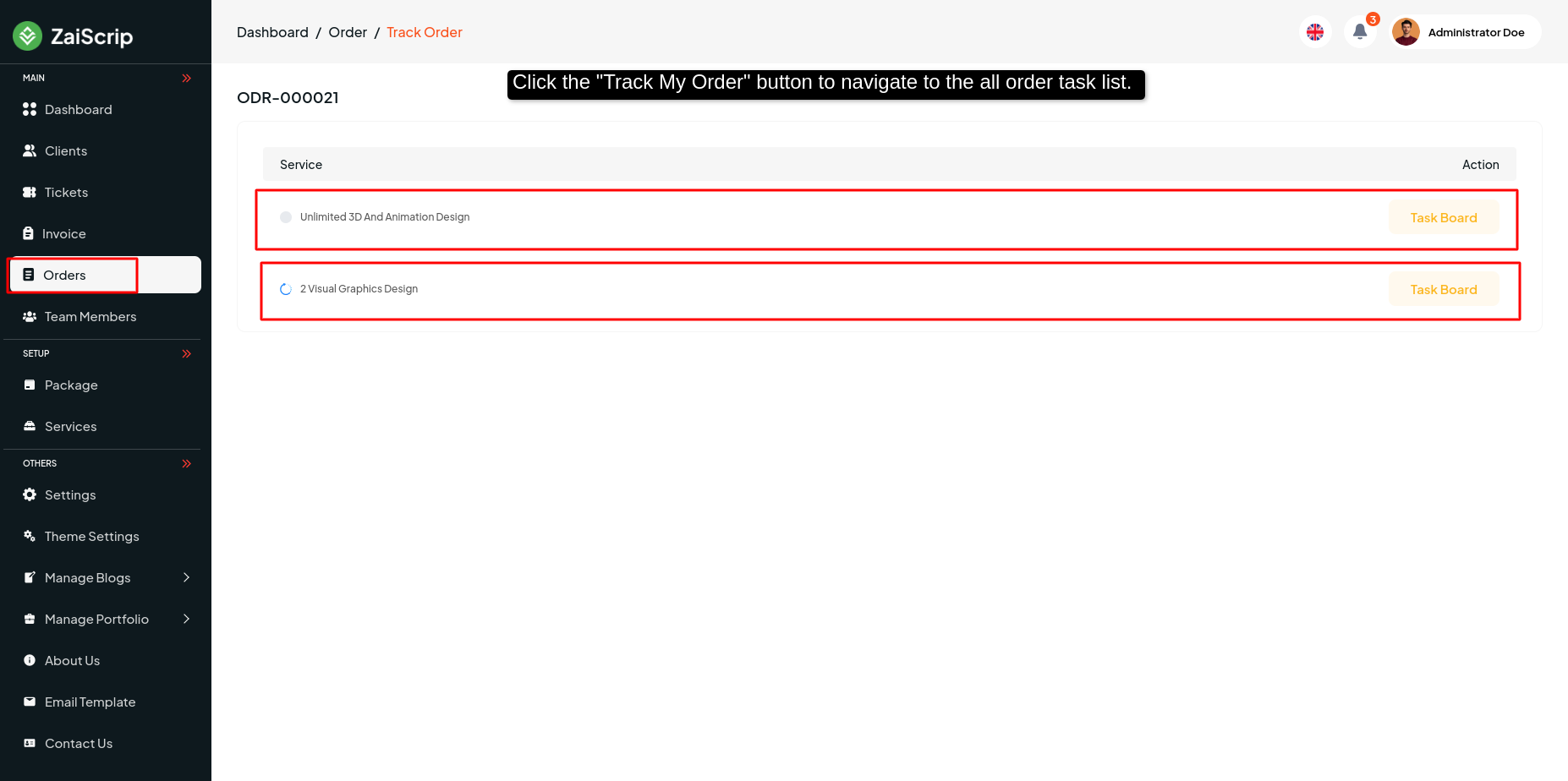
- Admin can view order details from this panel and add test manager for that order. Admin can swipe the task cart in any status.
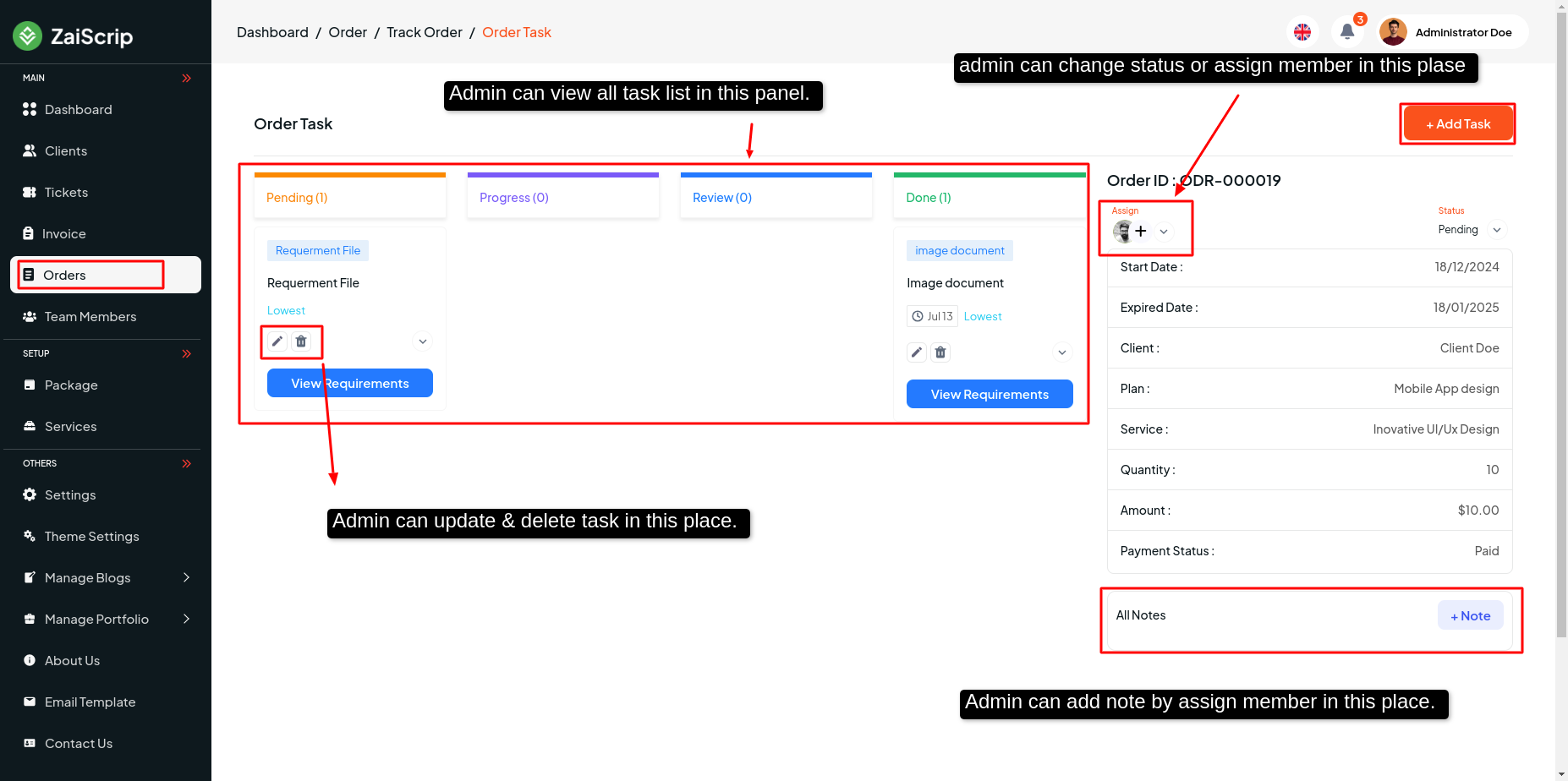
- Admin can add Order Task list in this panel.
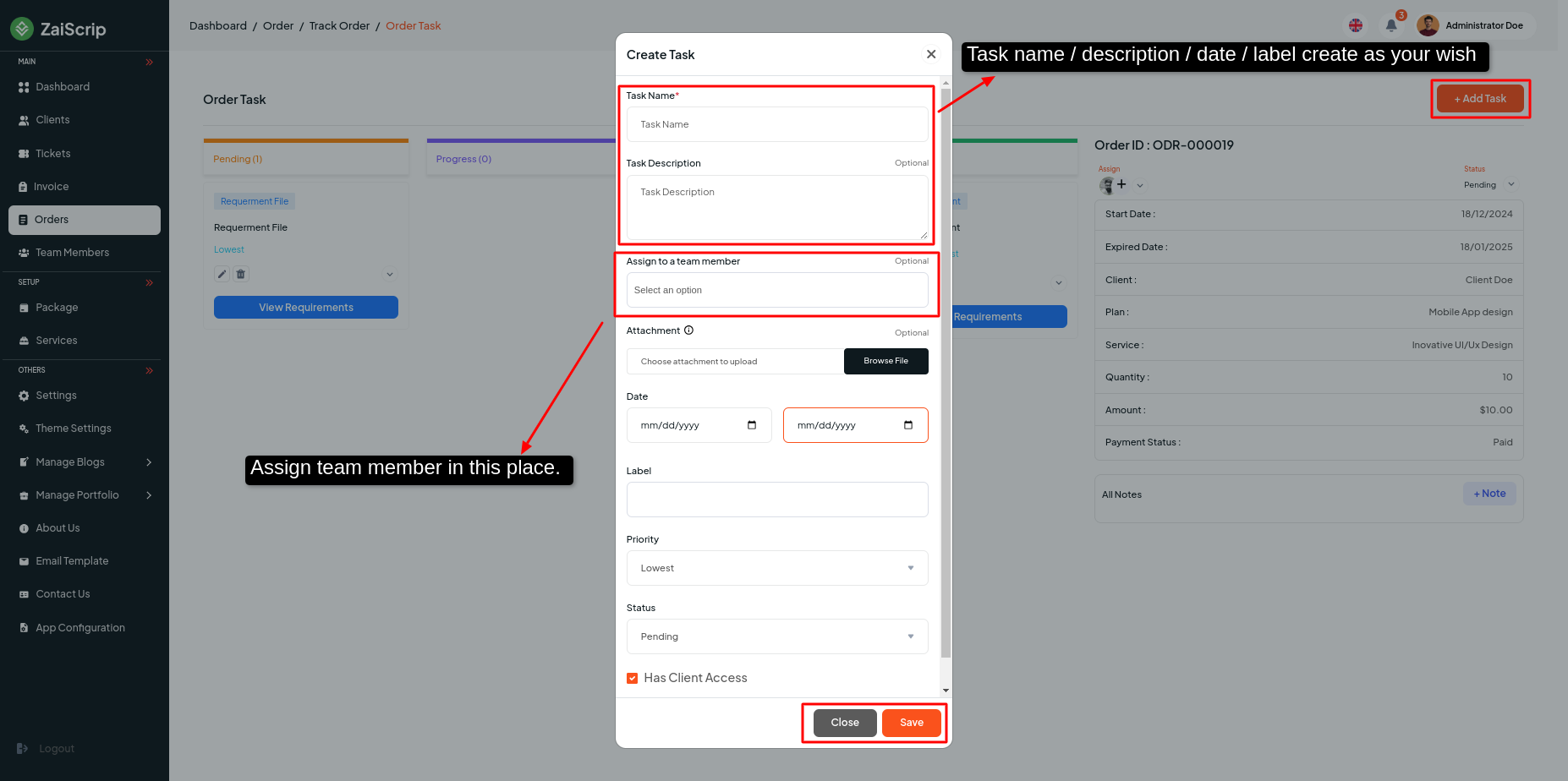
- Admin can view job details from this panel, chat with clients and team members, leave any notes for them and update task status from this panel
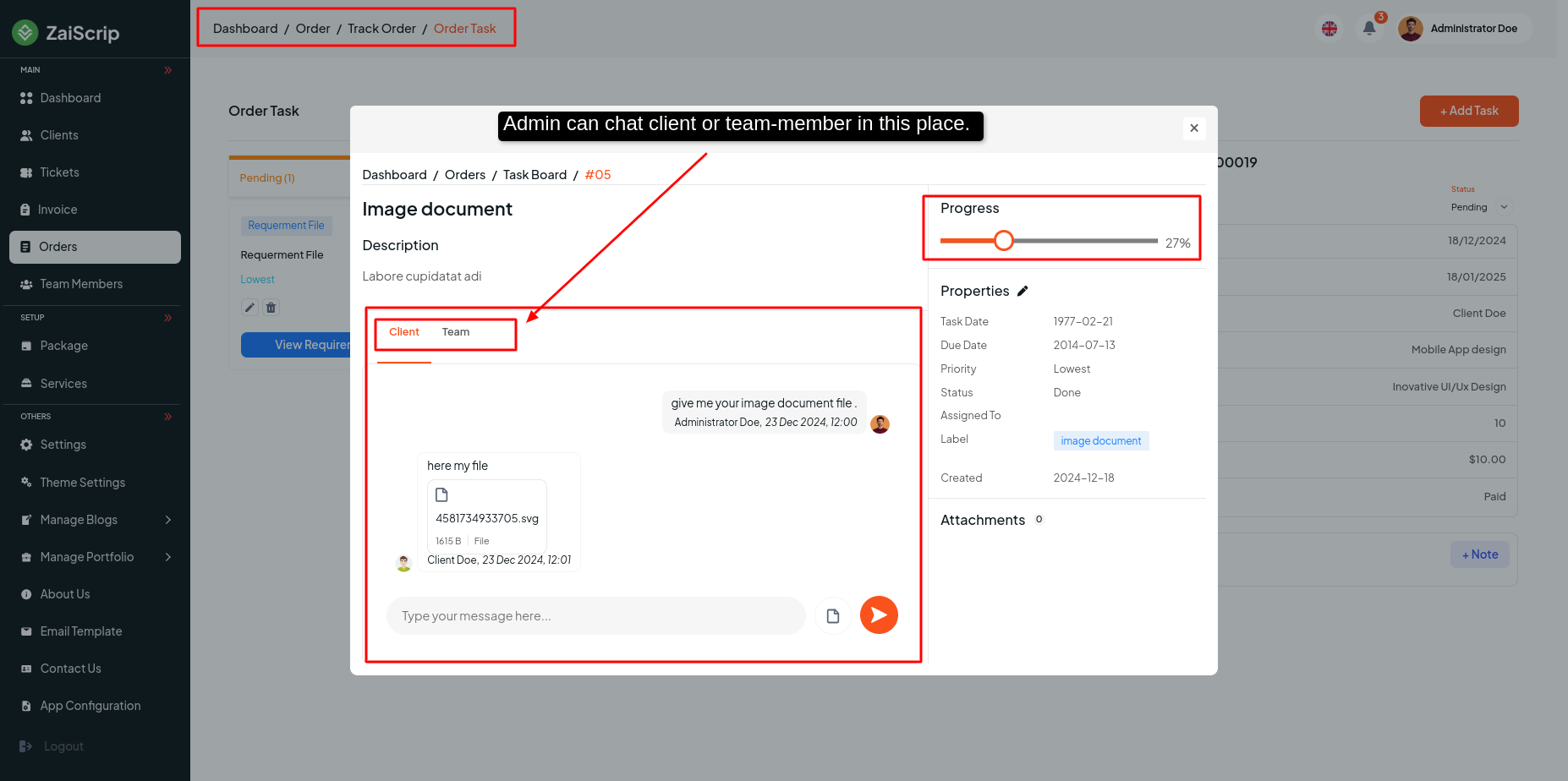
Team Members¶
- Admin can add member with name, email, role, designation from this panel.
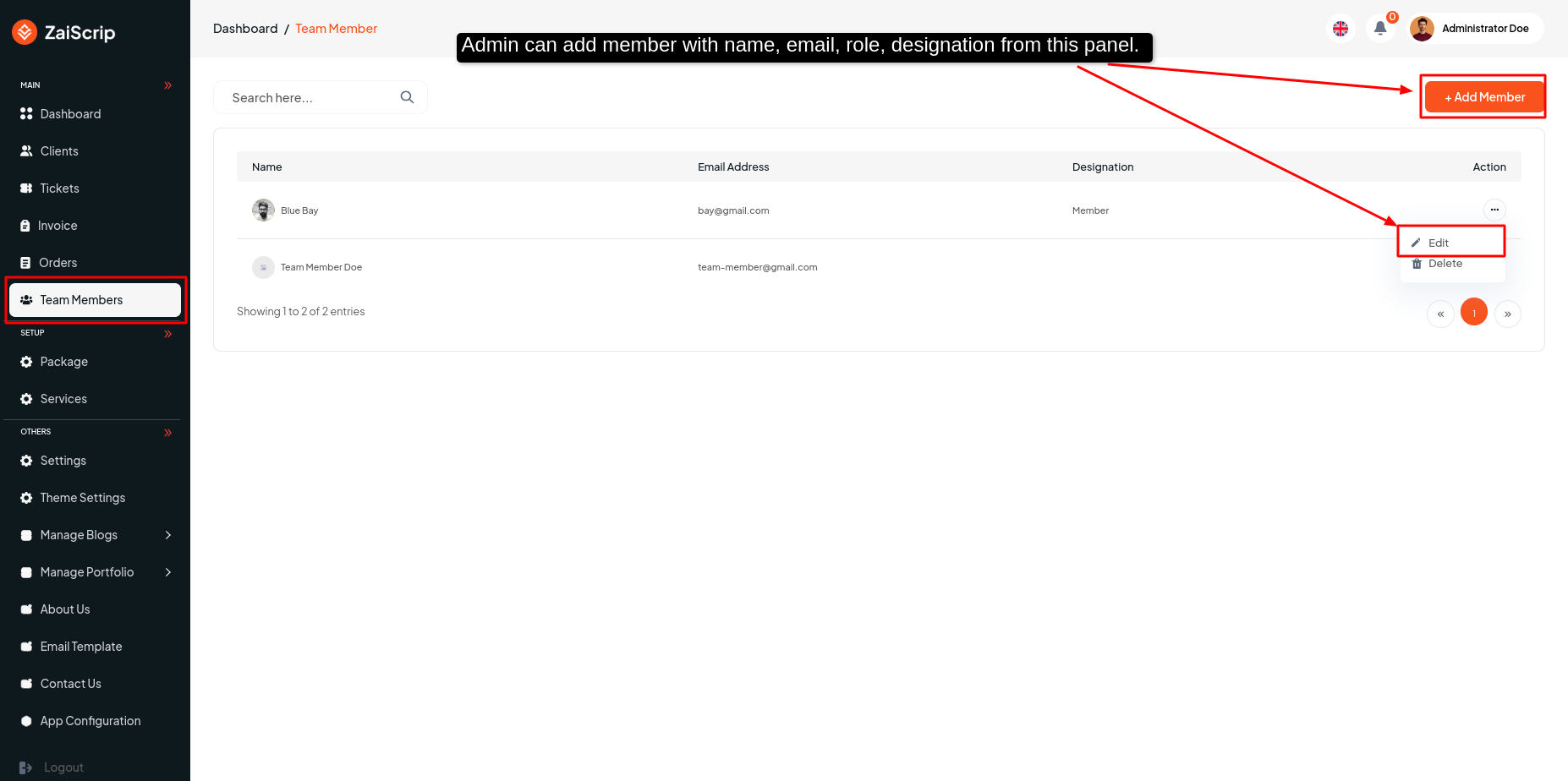
- Role, Designation has to be added from here.
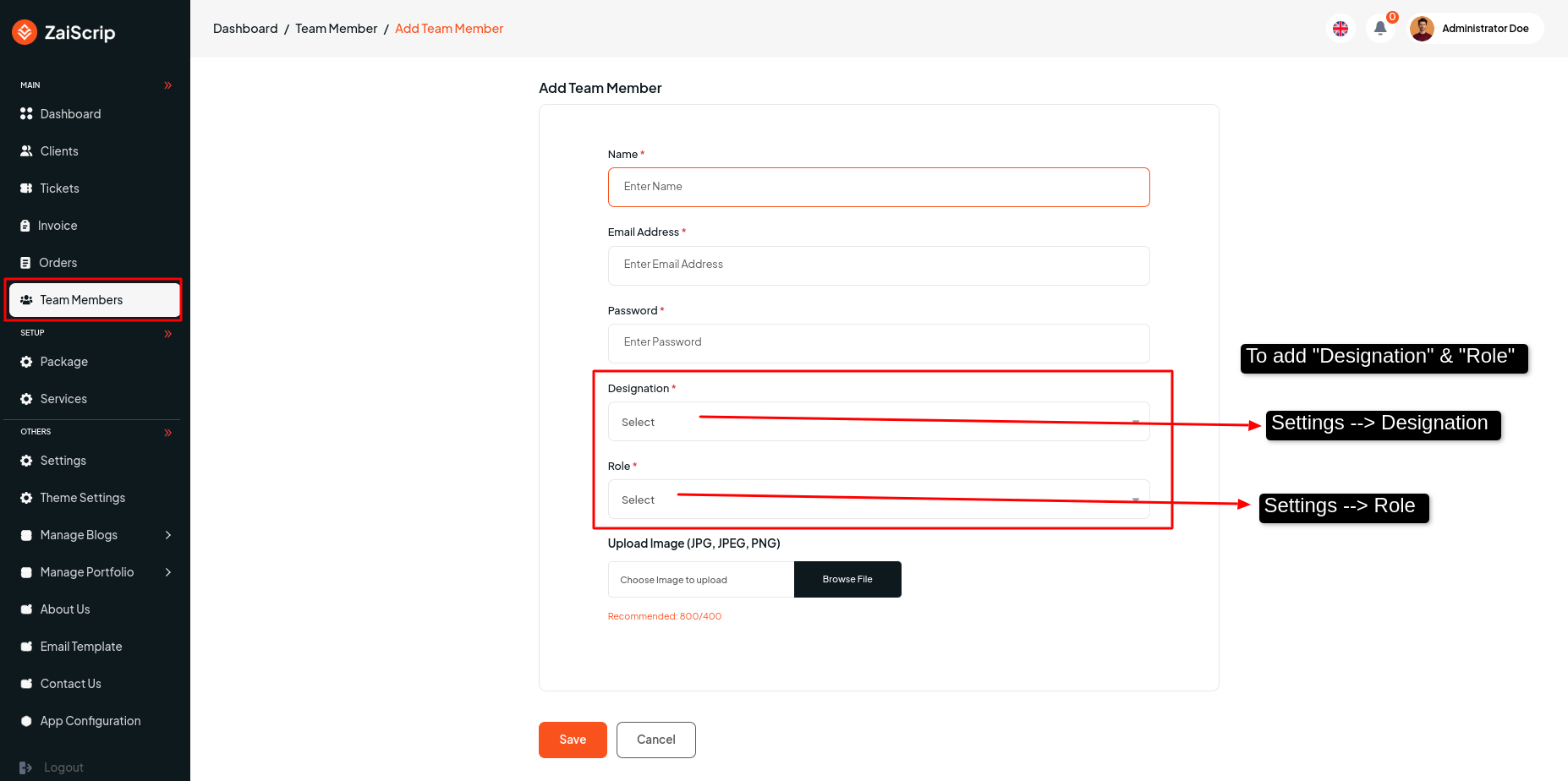
Manage Packages¶
- Admin can add, edit and delete packages as per his wish from this panel. Or you can see the list of all packages.
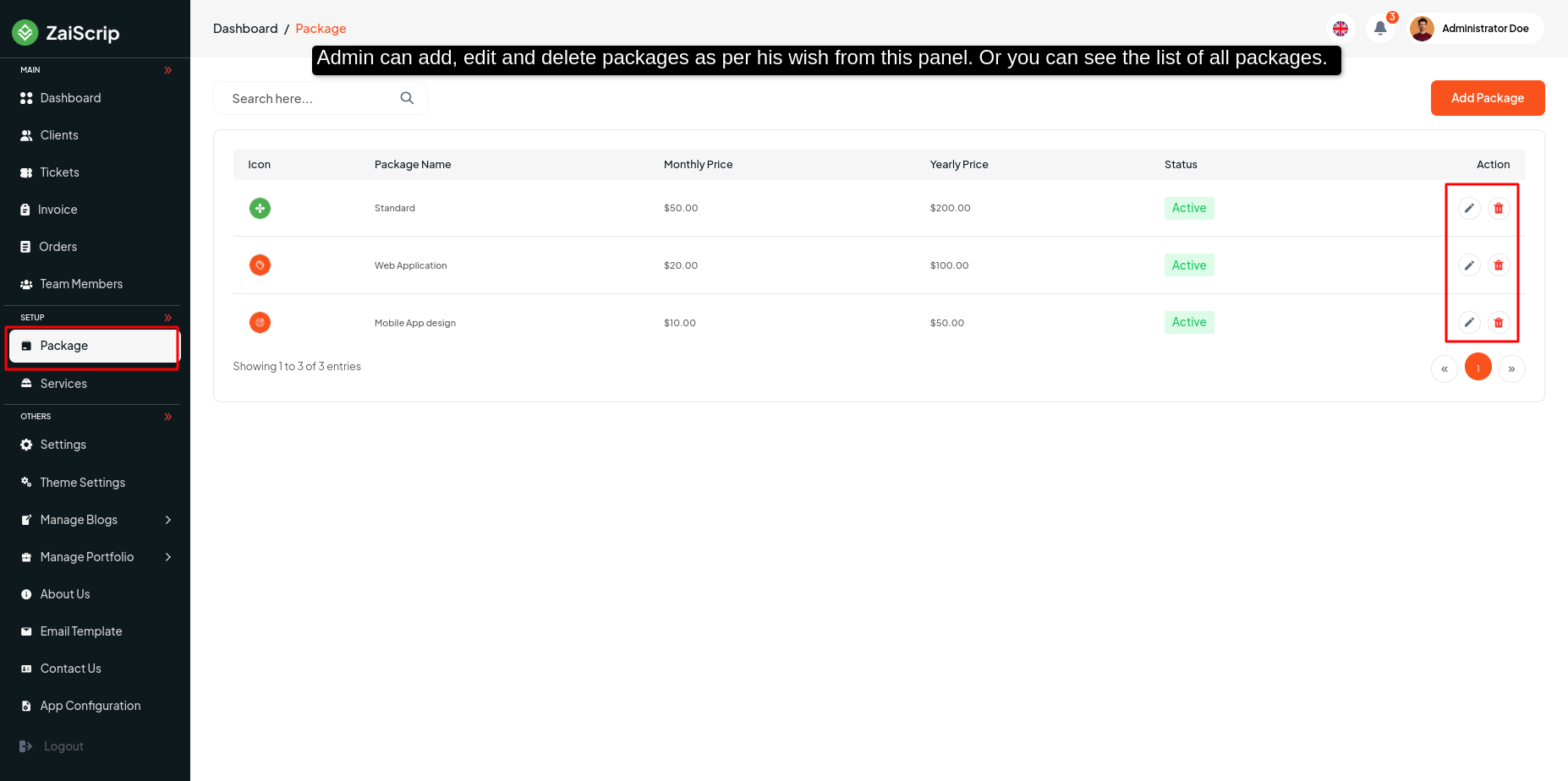
- Admin can add or edit packages as per his wish for multiple services and feature in this panel.
You can create or update a package, but make sure the Stripe/PayPal
credentials are correct.Otherwise, keep the package status deactivated;
otherwise, you won’t be able to create the package.
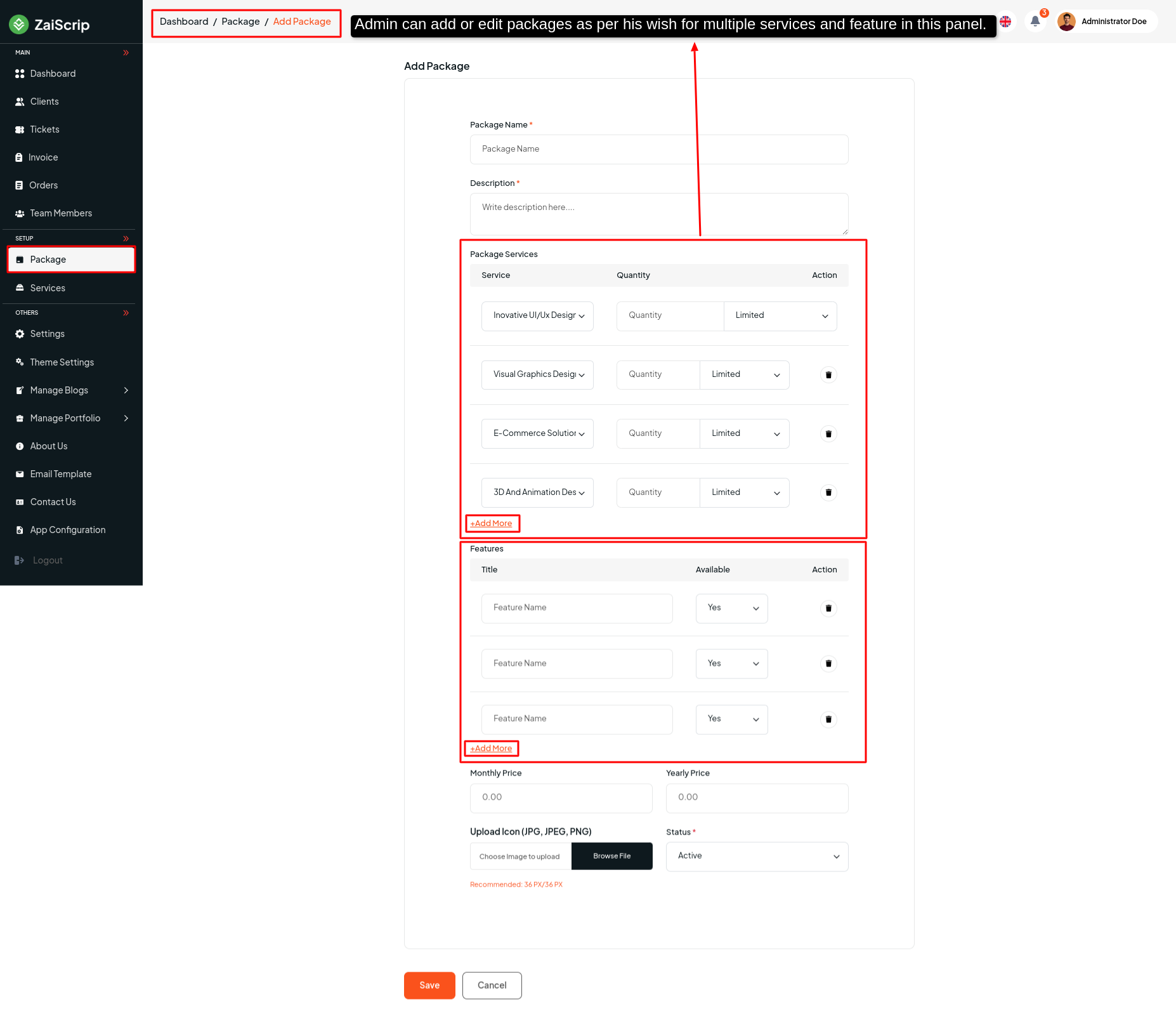
Manage Services¶
- Admin can add services according to his needs in this panel.
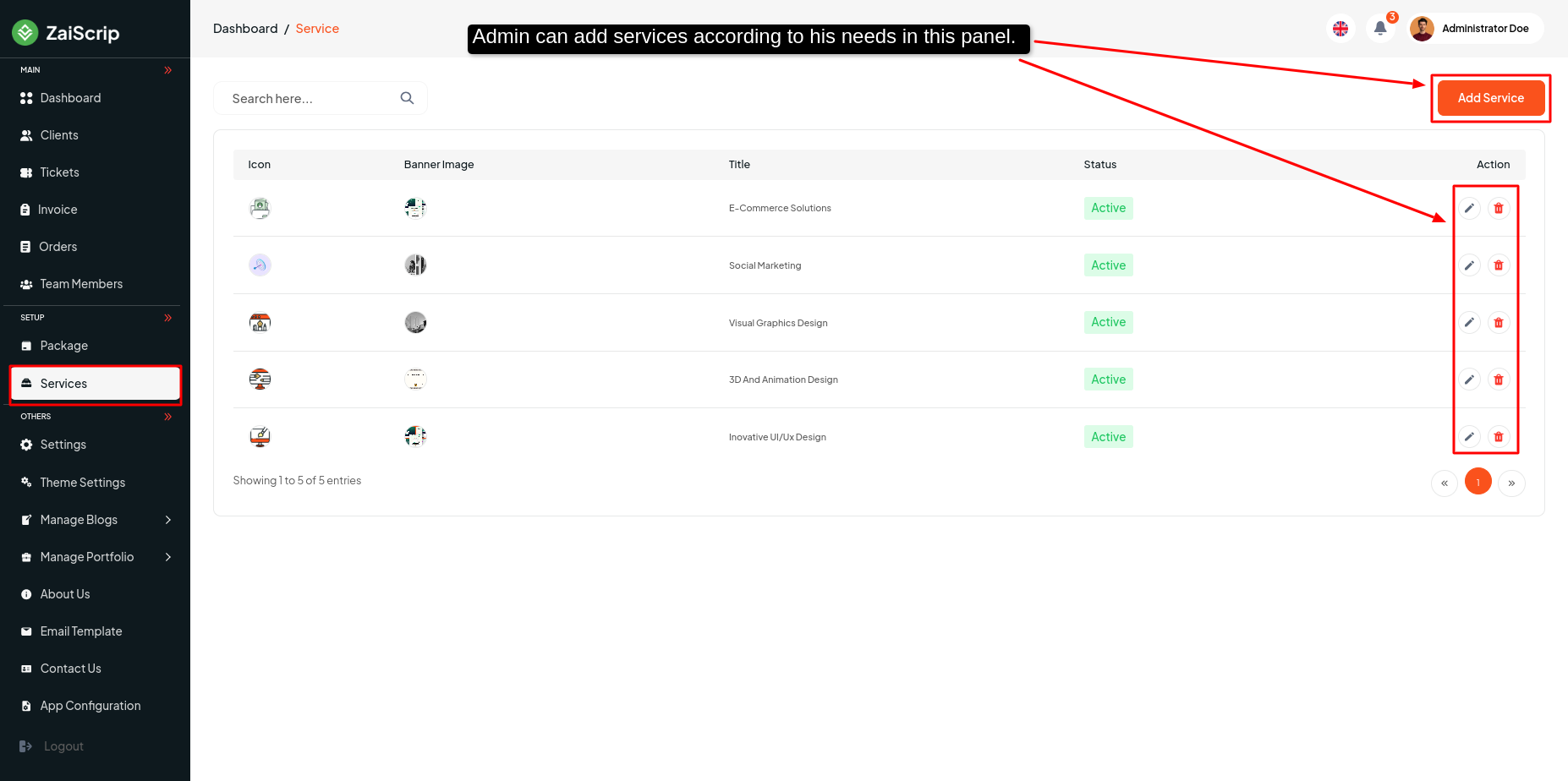
- Add Services
Admin can add services as he wants, assign members as he wants, or add multiple "Our Touch Point" & "Our Approach".
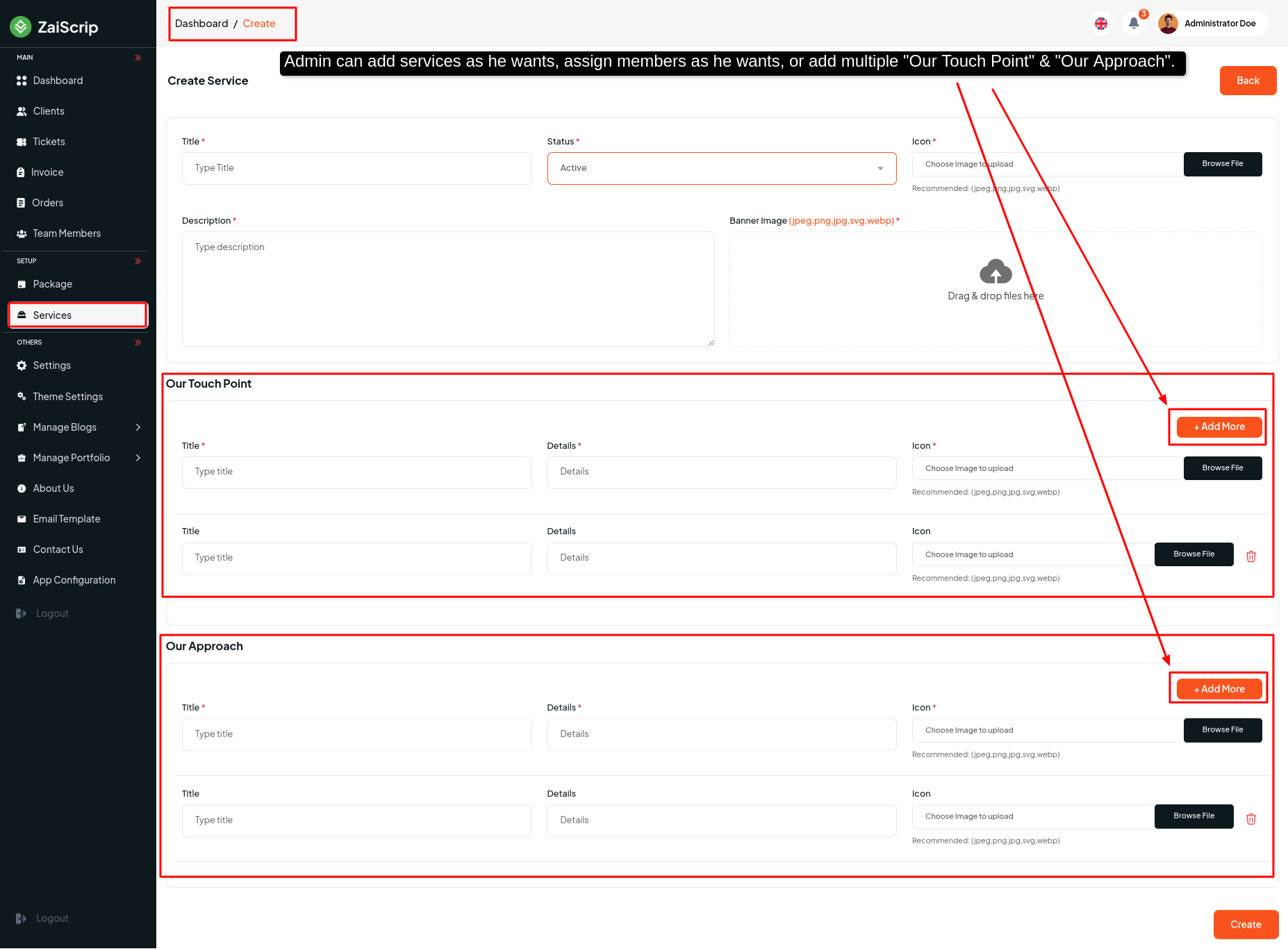
Settings¶
Profile¶
Basic Info¶
- Admin can change image, name, email, designation from this panel.
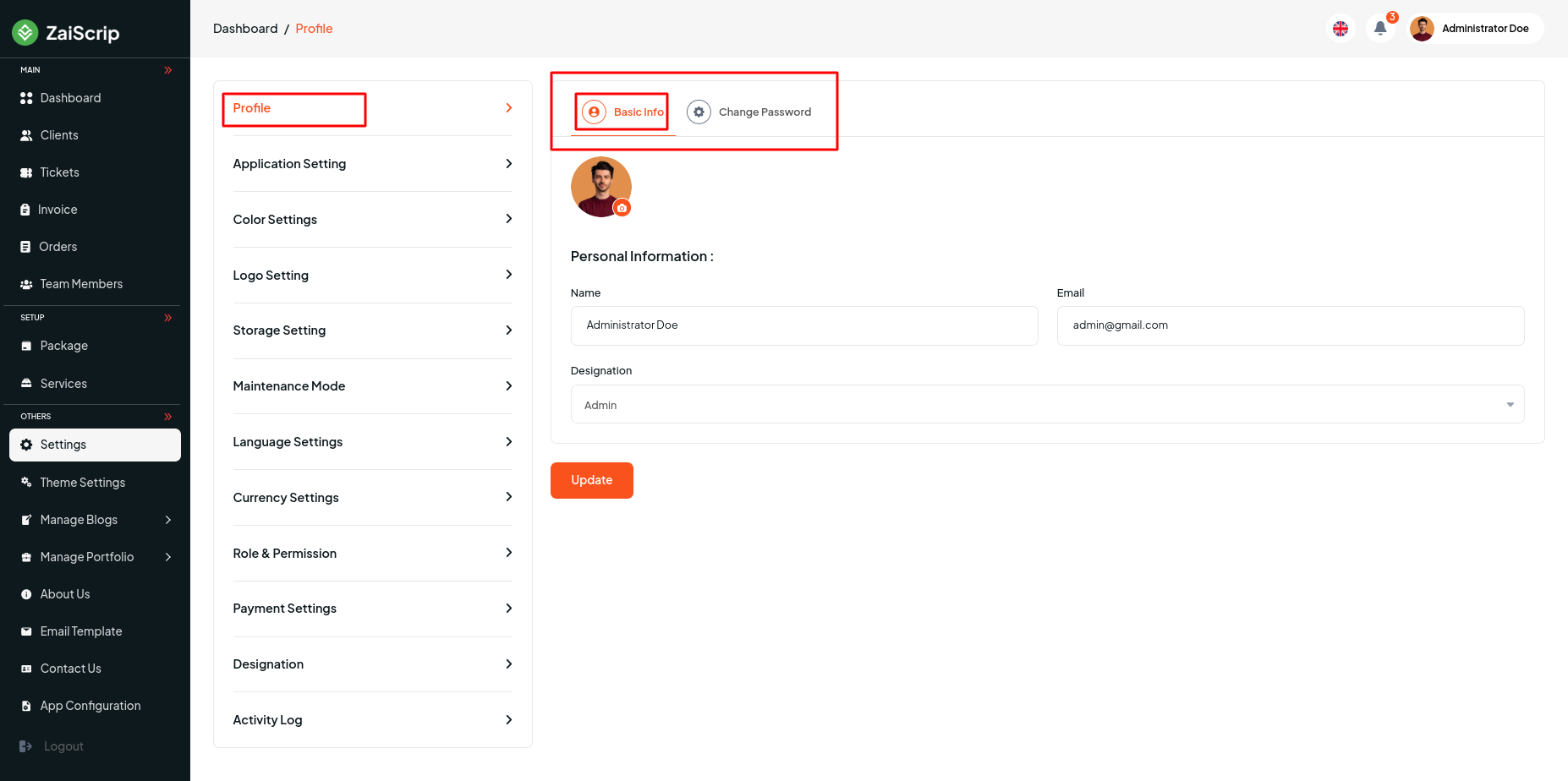
Change Password¶
- Admin can change password from this panel.
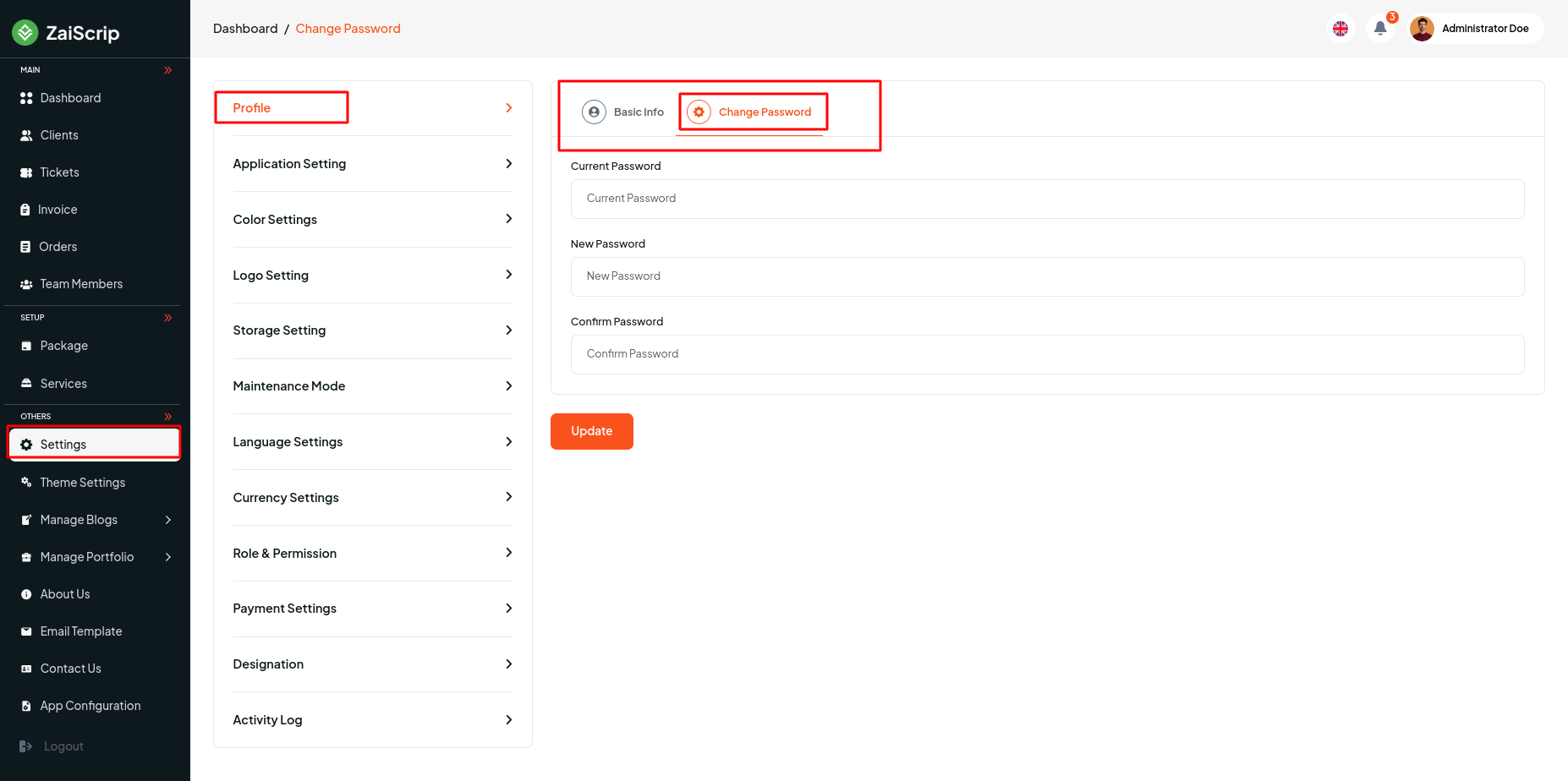
Application Setting¶
- Admin can manage Application Setting from this menu bar and update for
- App Name,
- App Email,
- App Contact Number,
- App Location,
- App Copyright,
- Footer Text ,
- Develop By,
- TimeZone,
- Social Media Facebook,
- Social Media Linkedin ,
- Social Media Twitter / X
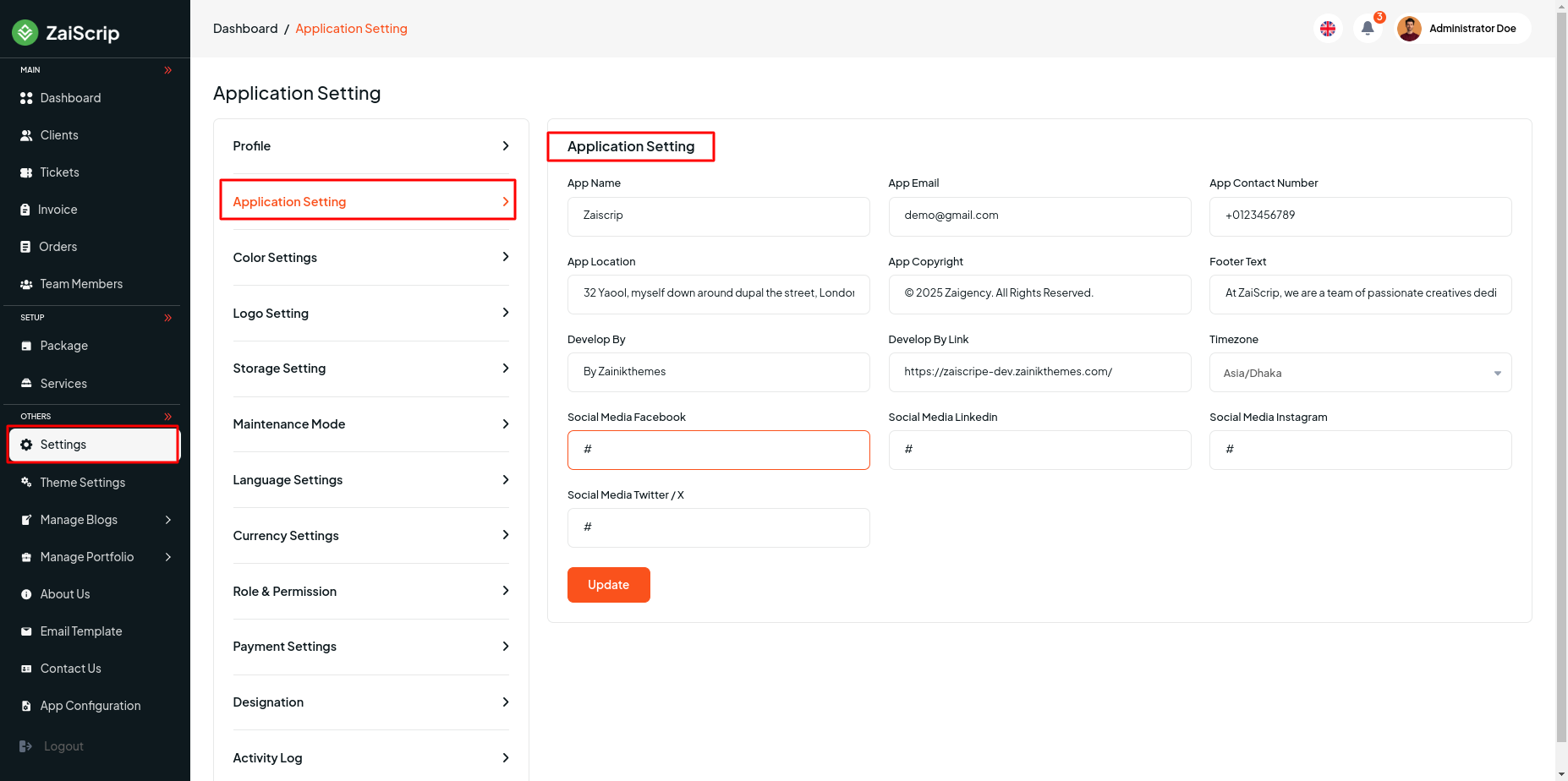
Color Settings¶
- Admin can change basic colors of the admin panel from the Color Setting option
- Button / Hover Color,
- Sidebar Color ,
- Sidebar Active Color,
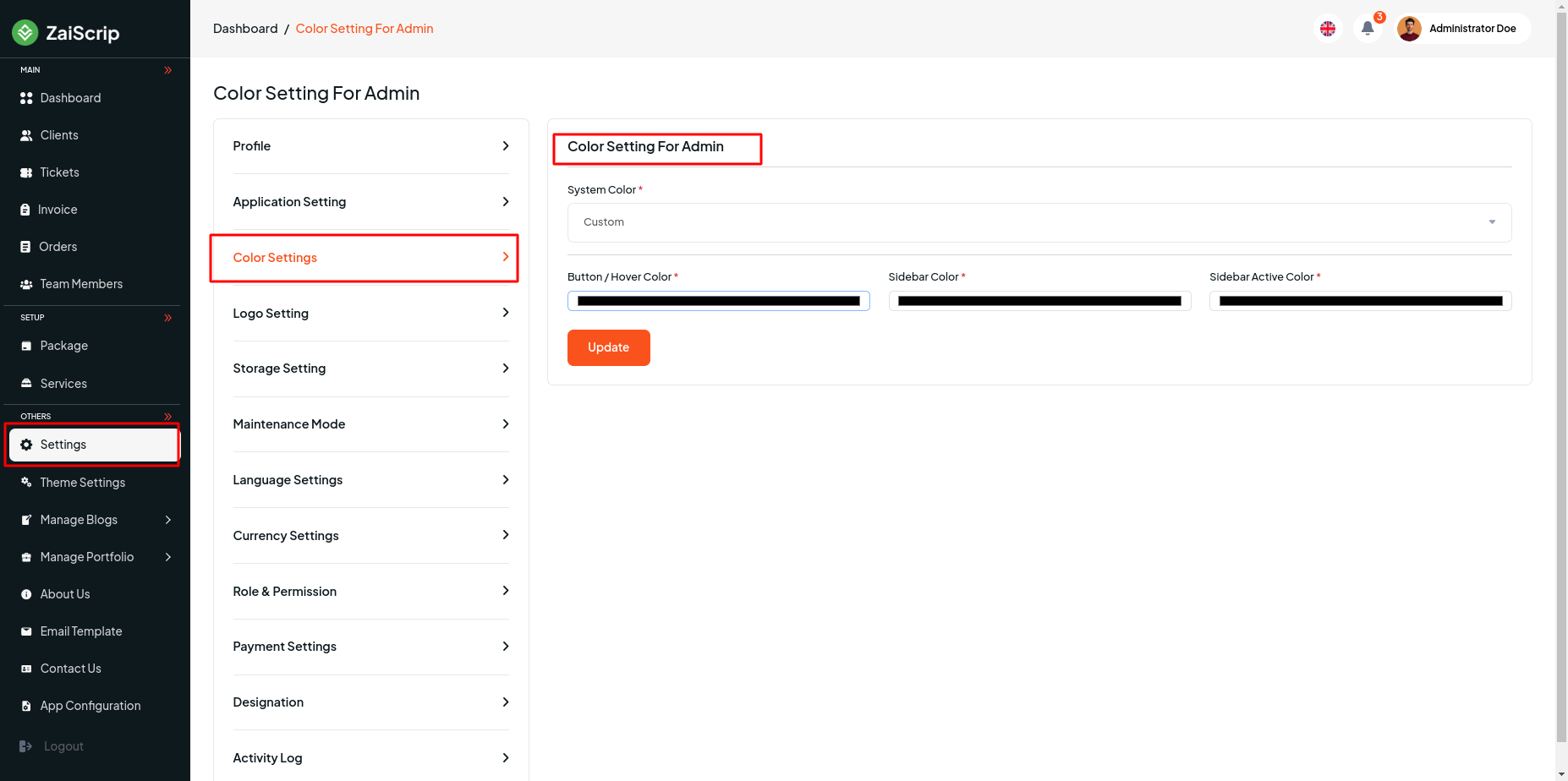
Logo Setting¶
- Admin can manage Logo Setting from this menu bar and update for
- App Preloader,
- App Logo (White),
- App Logo (Black),
- App Fav Icon
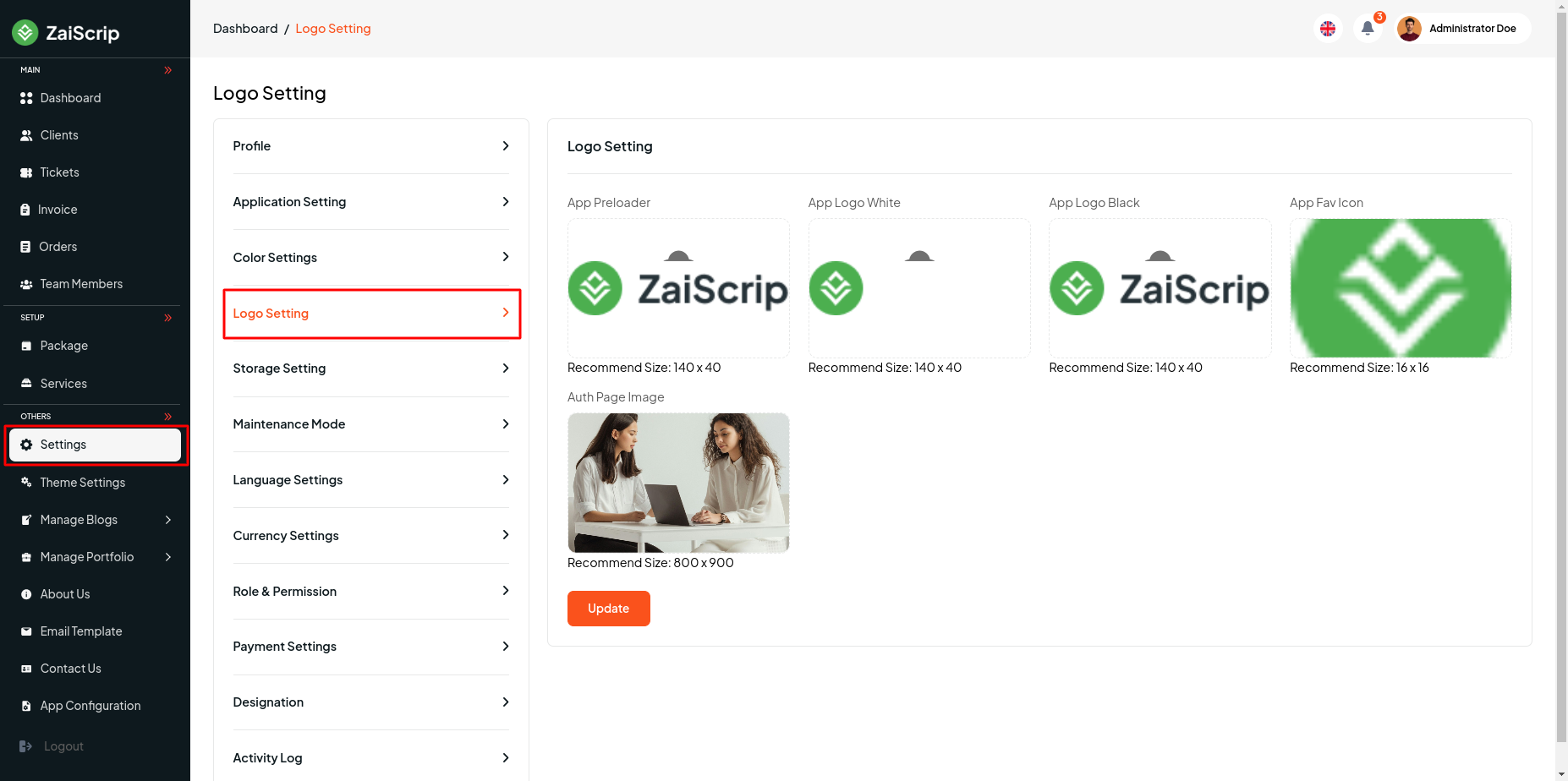
Storage Setting¶
- Admin can manage Storage Setting from this menu bar and update for
- Public,
- Aws ,
- Wasabi,
- Vultr,
- Digital Ocean(DO)
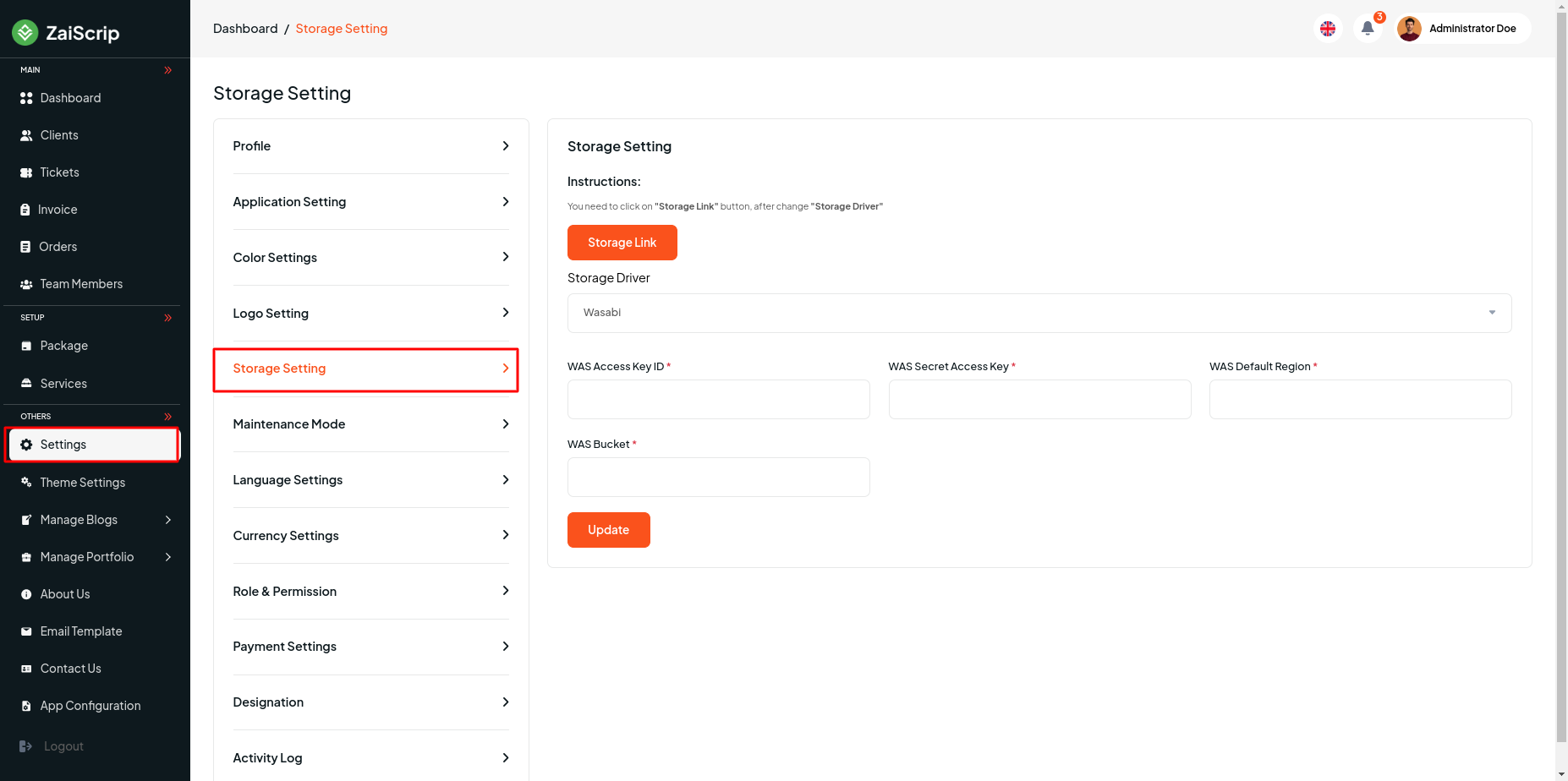
Maintenance Mode¶
- Admin can manage Storage Setting from this menu bar and update for
- Maintenance Mode ,
- Maintenance Mode Secret Key ,
- Maintenance Mode Url
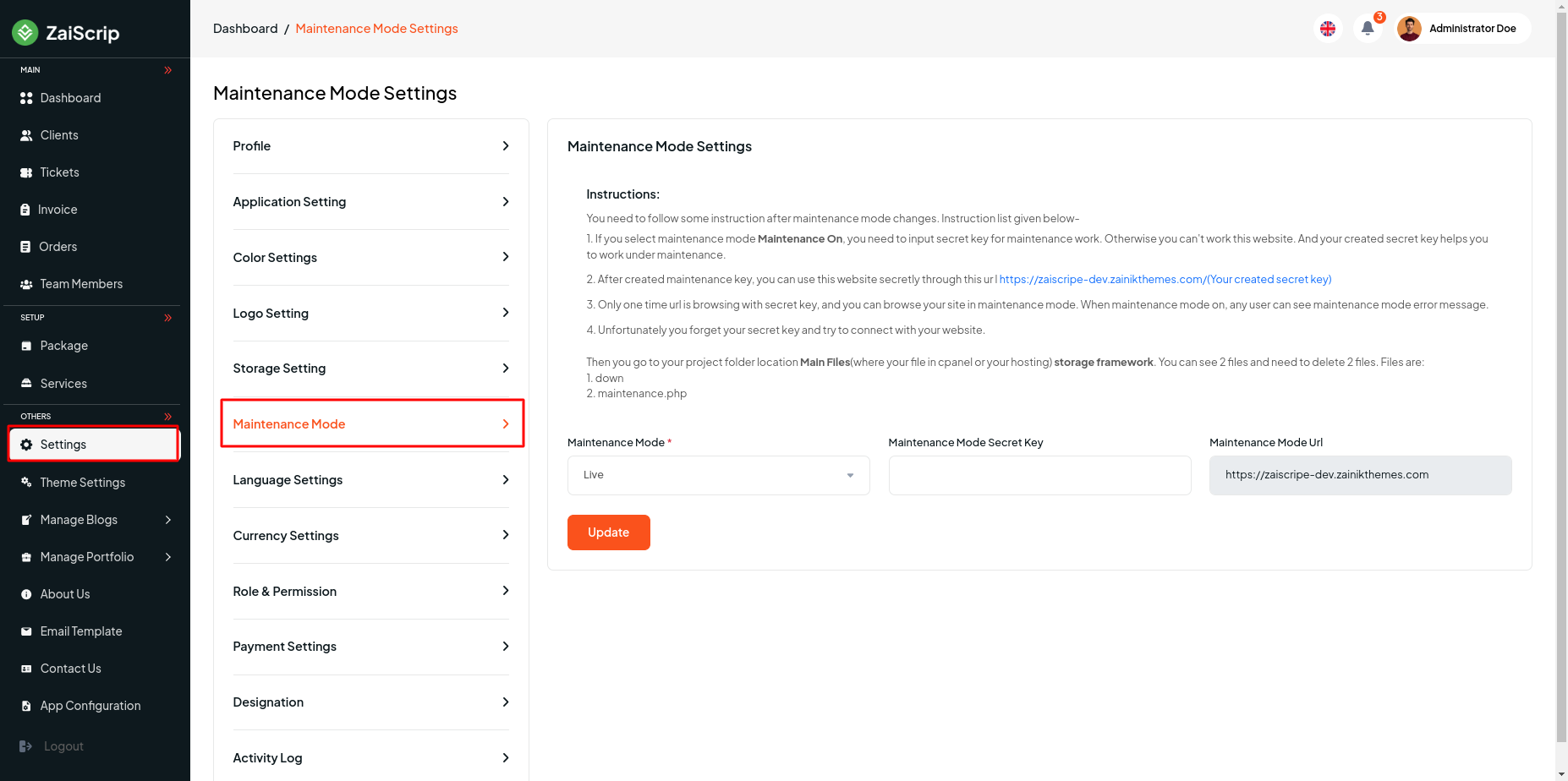
Language Settings¶
Admin can view and manage Language Settings from this menu bar and add new Language , edit or delete by clicking Action.
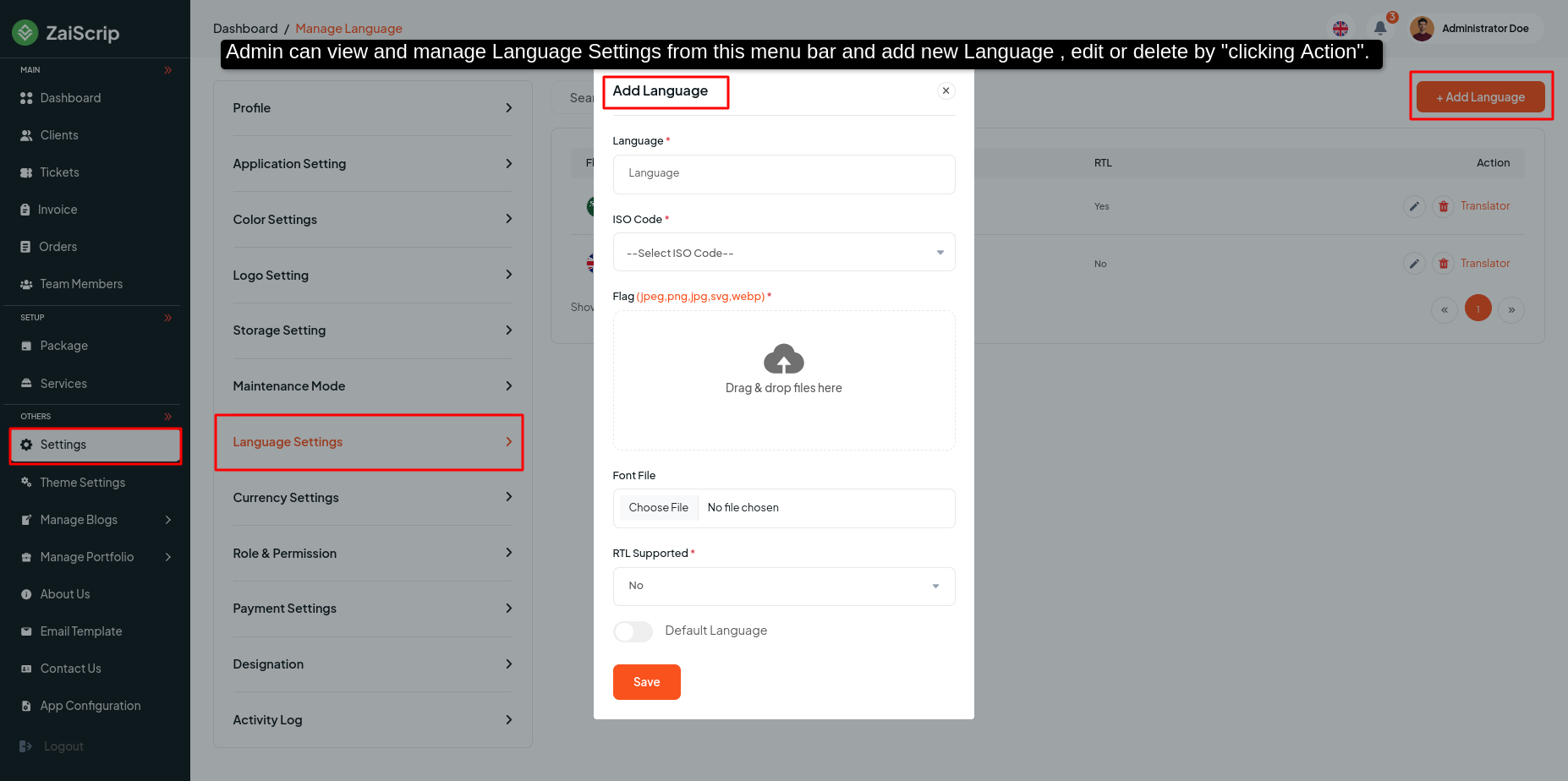
View the translation language¶
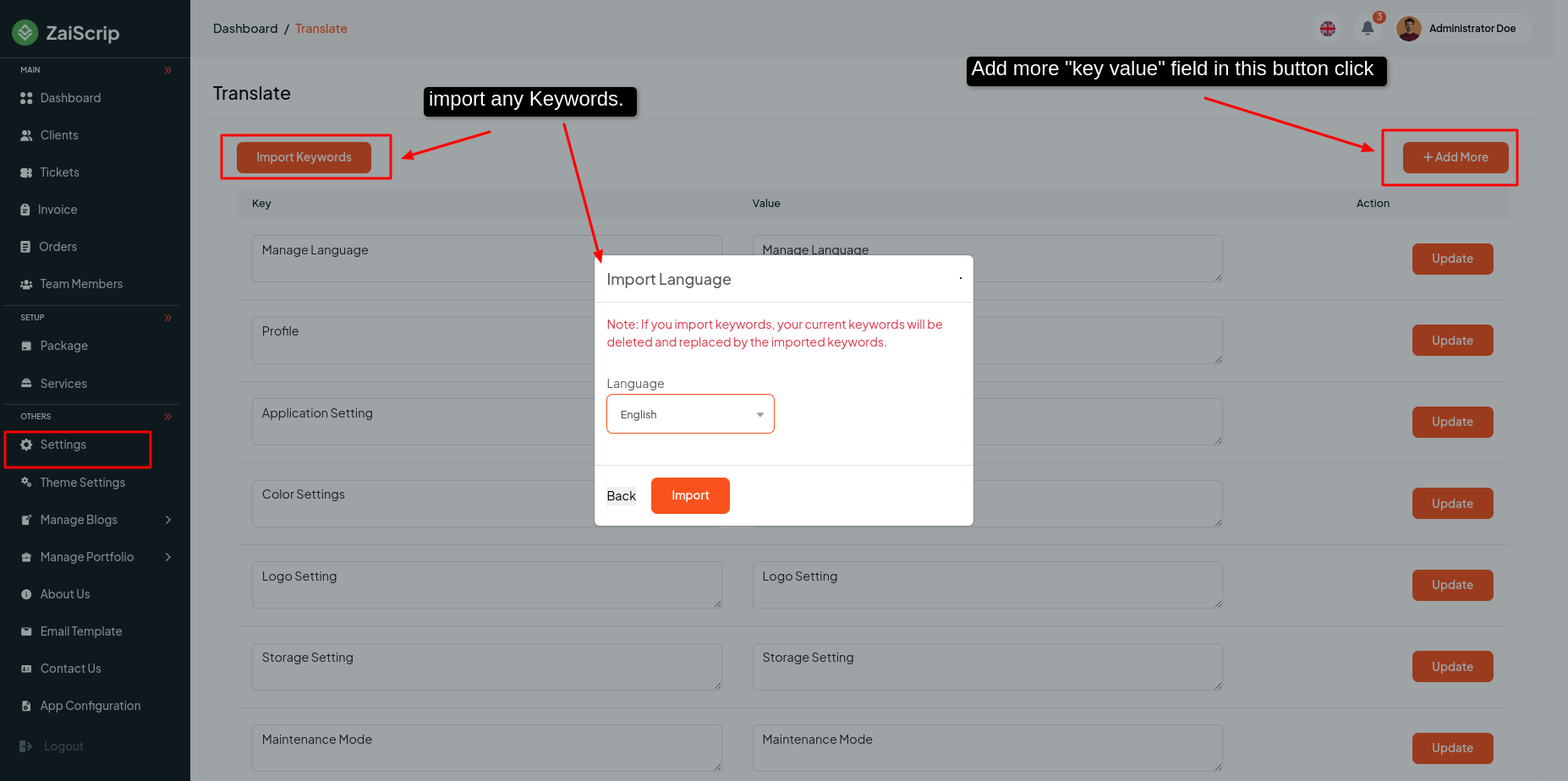
Currency Settings¶
Admin can view and manage Currency Settings from this menu bar and add new Currency , edit or delete by clicking Action.
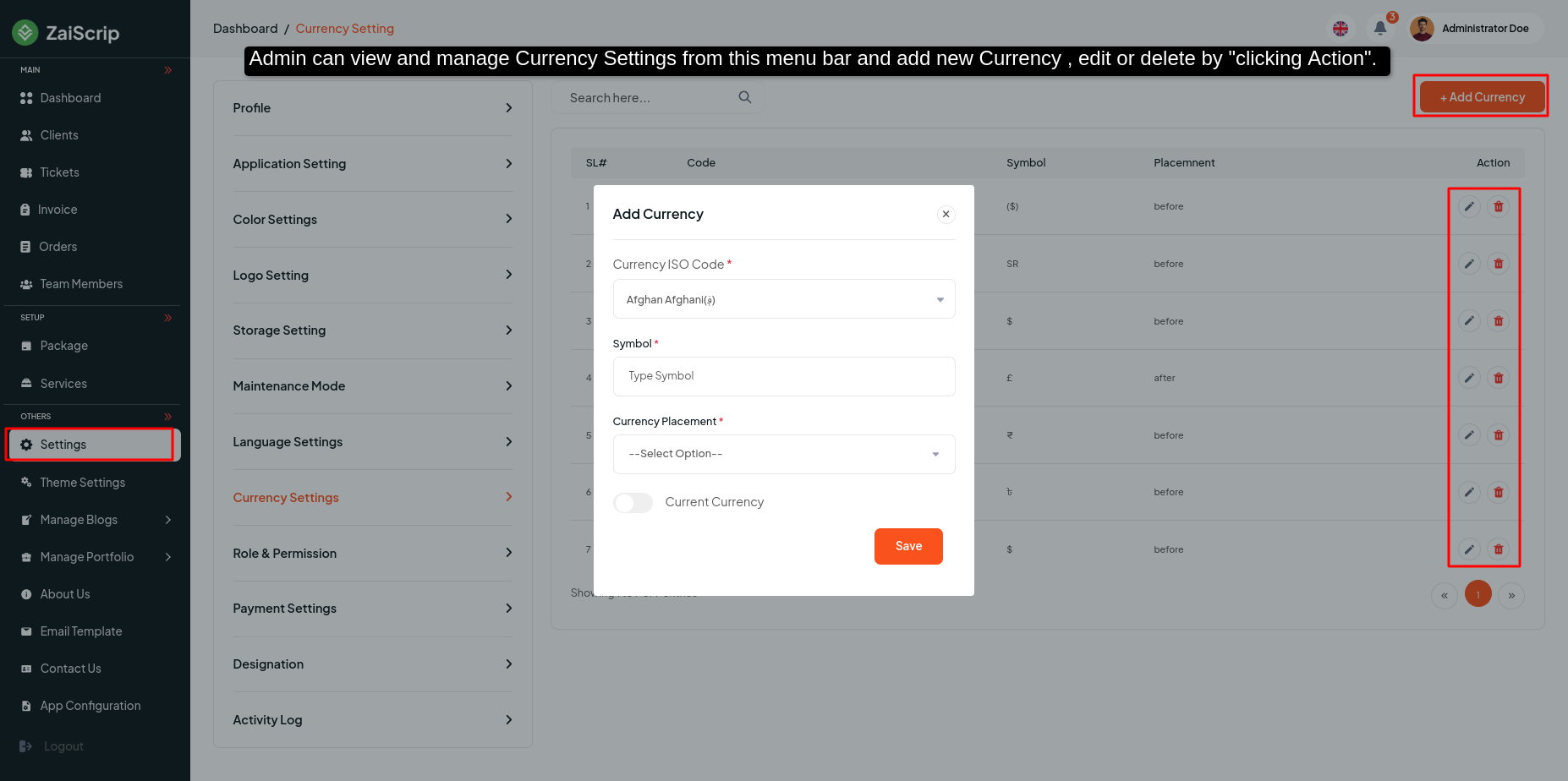
Role & Permission¶
- Admin can add Role as per his choice from this panel and give his permission and edit or delete.
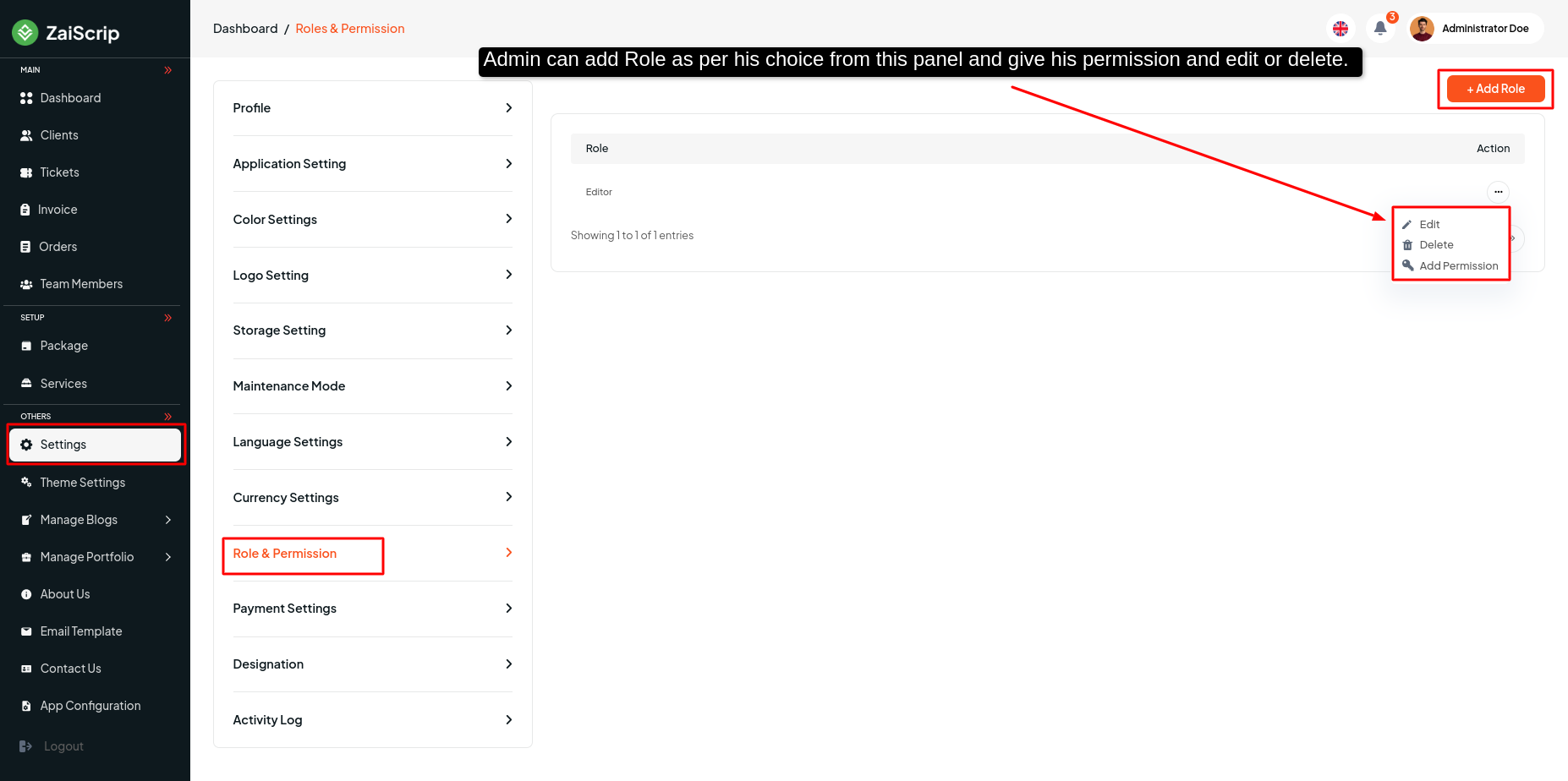
- Add permission
The admin will give the permission of his role to what menu of his site he wants from this channel.
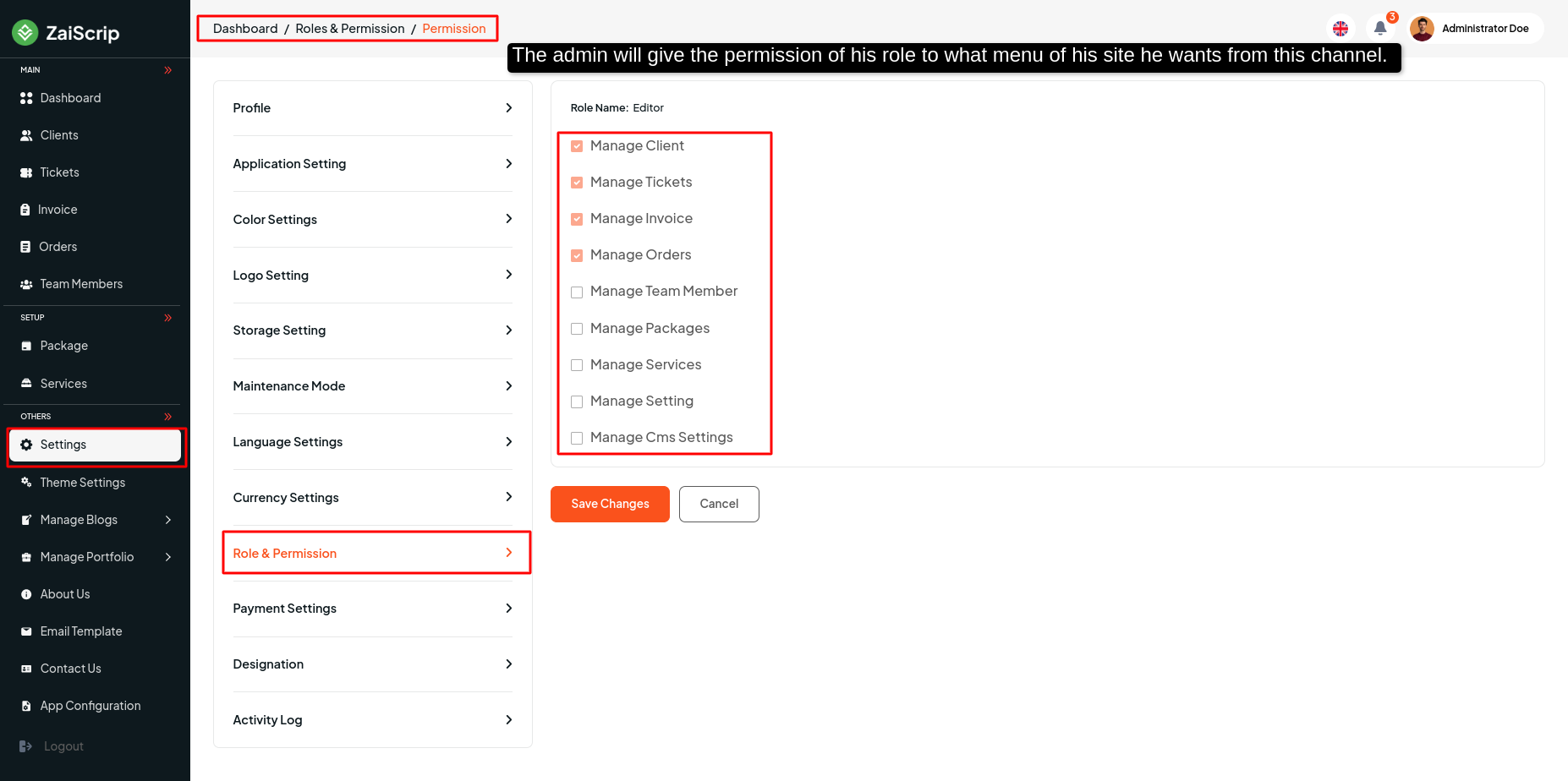
Payment Gateway¶
Admin can view and manage Payment Gateway from this menu bar and edit for all Payment gateway by clicking Action.
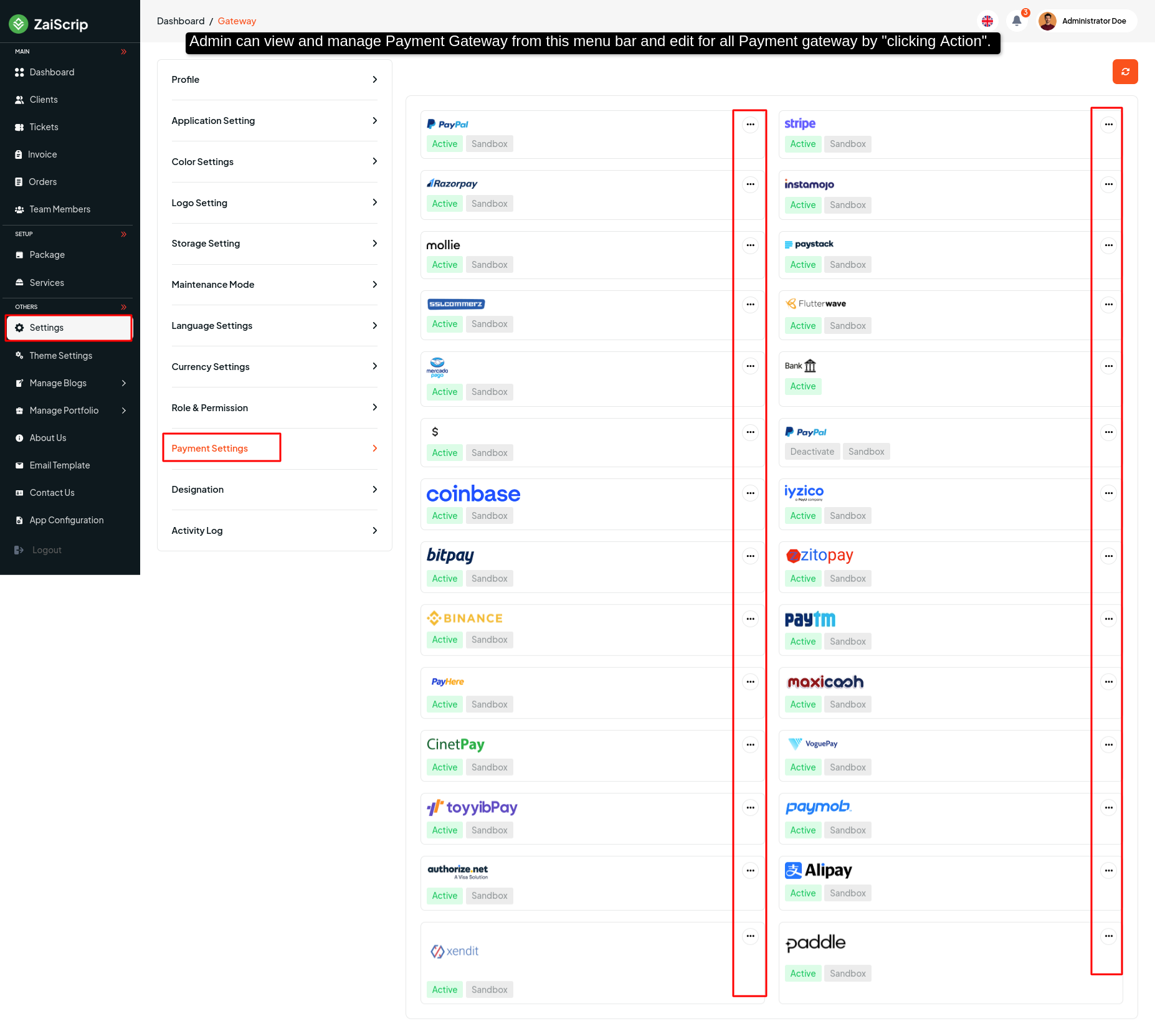
Paypal Gateway¶
- step:1
You have to log in to paypal and set up get "client ID and client secret key" from here link
https://developer.paypal.com/api/rest/
- step:2
Client ID with its Secret key from the above link should also be given here or you can set the Conversion Rate as per your wish here.
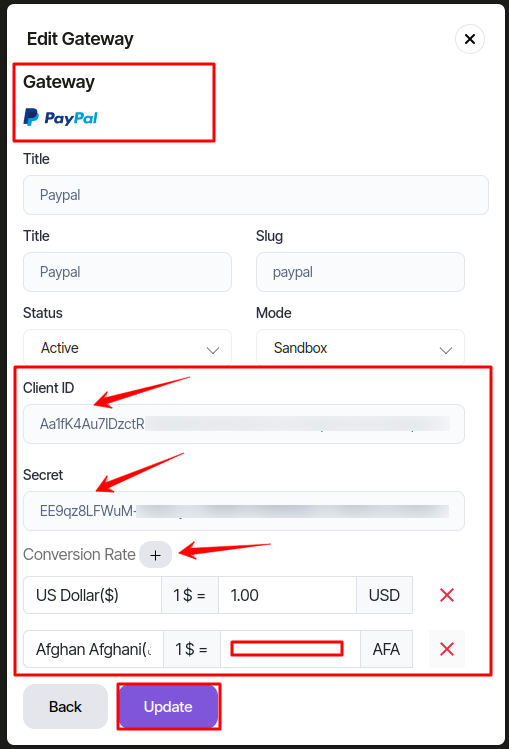
Stripe Gateway¶
- step:1
You have to log in to stripe and set up get "secret key" from here link
https://stripe.com/docs/keys
- step:2
Secret key from the above link should also be given here or you can set the Conversion Rate as per your wish here.
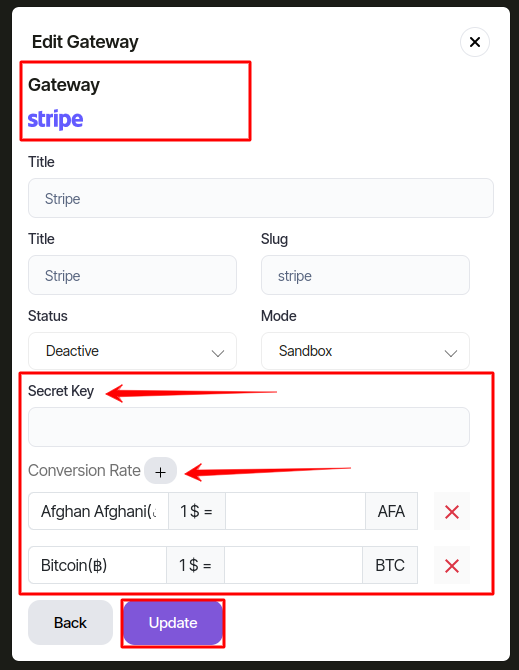
Designation¶
- Admin can add Designation as he wants from this panel and edit can delete it.
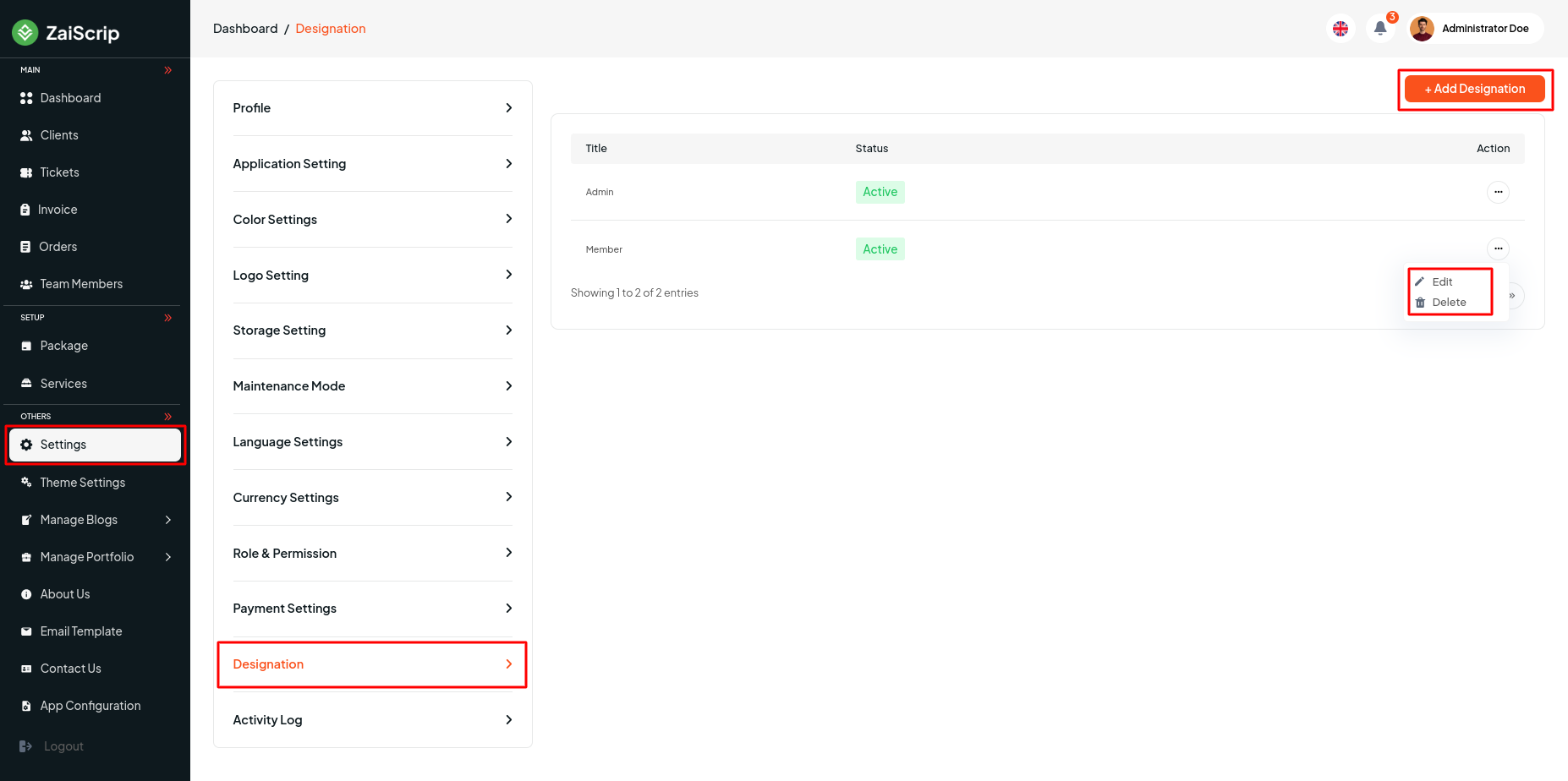
Activity Log¶
- Admin can view all user activity in this place :
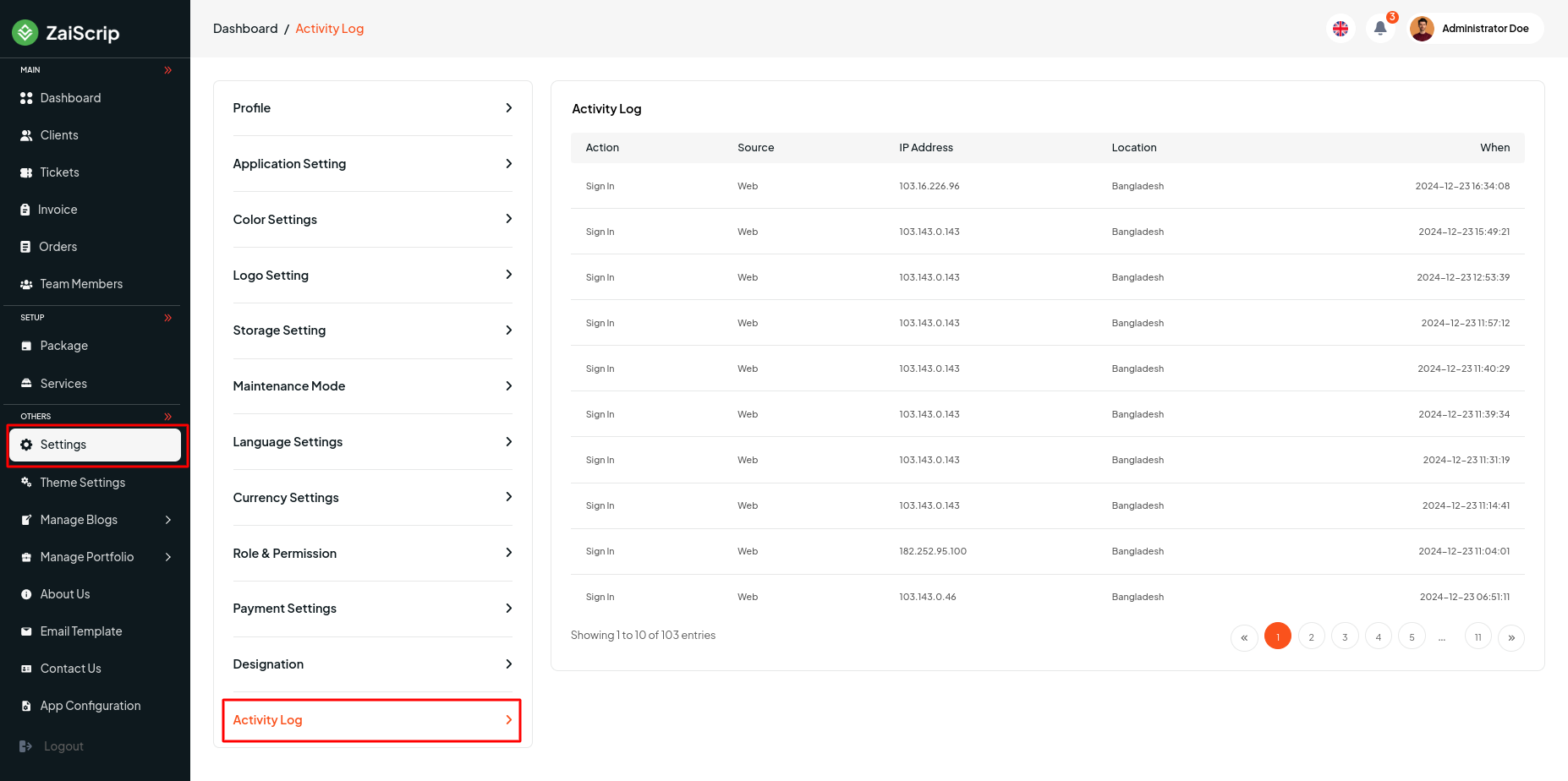
Themes Settings¶
Theme Settings¶
Admin can manage changing the dynamic theme from admin panel. After change the theme they need to update some home page data for better landing page view.
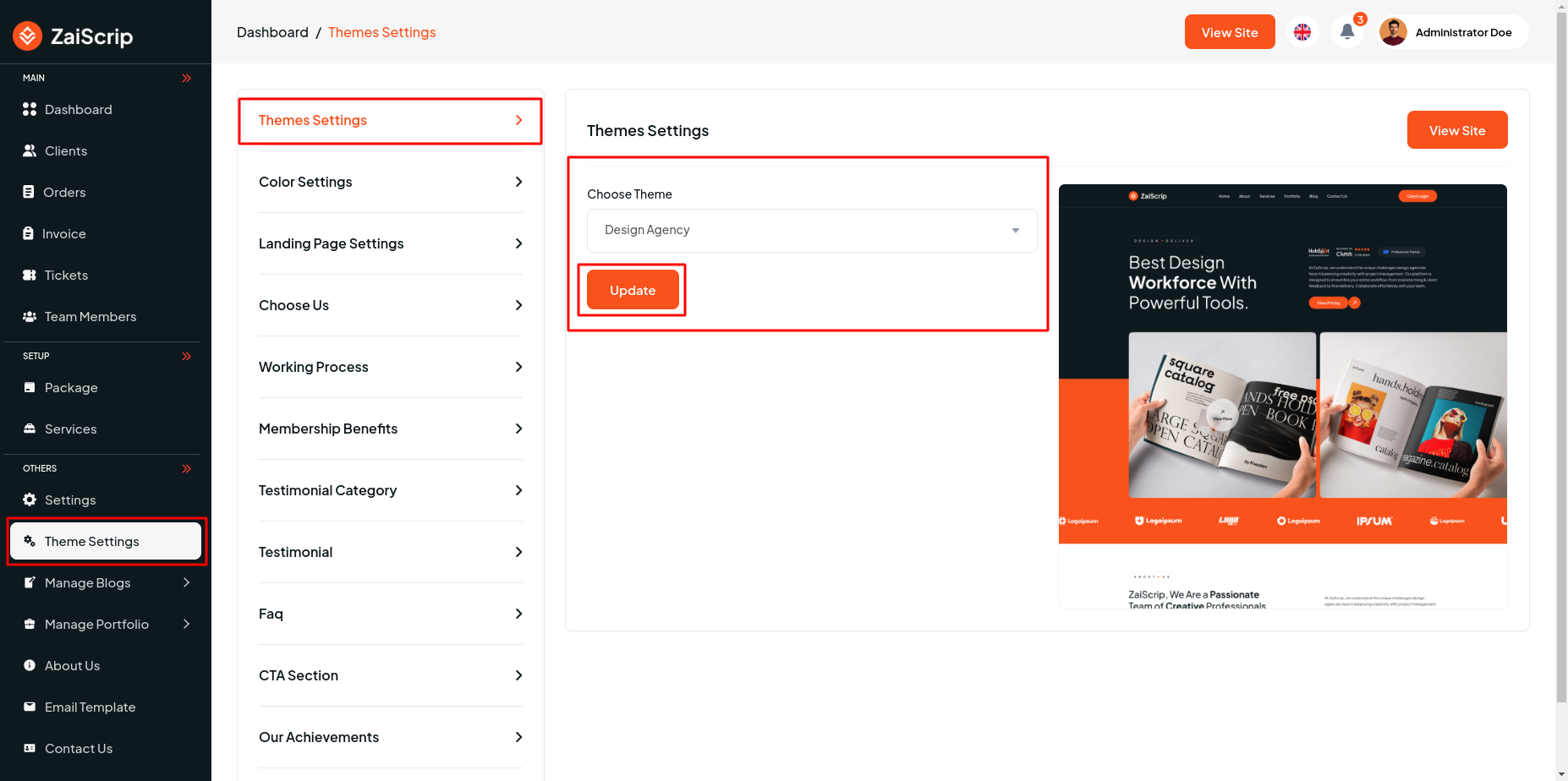
You can get the them list here. Select one theme from there. You can look our video preview here. How it look likes and how to configure.
Landing Page Settings¶
The admin can manage the dynamic theme's visibility (show or hide) from this section. Additionally, all section titles, subtitles, details, and background images can be updated or changed here.
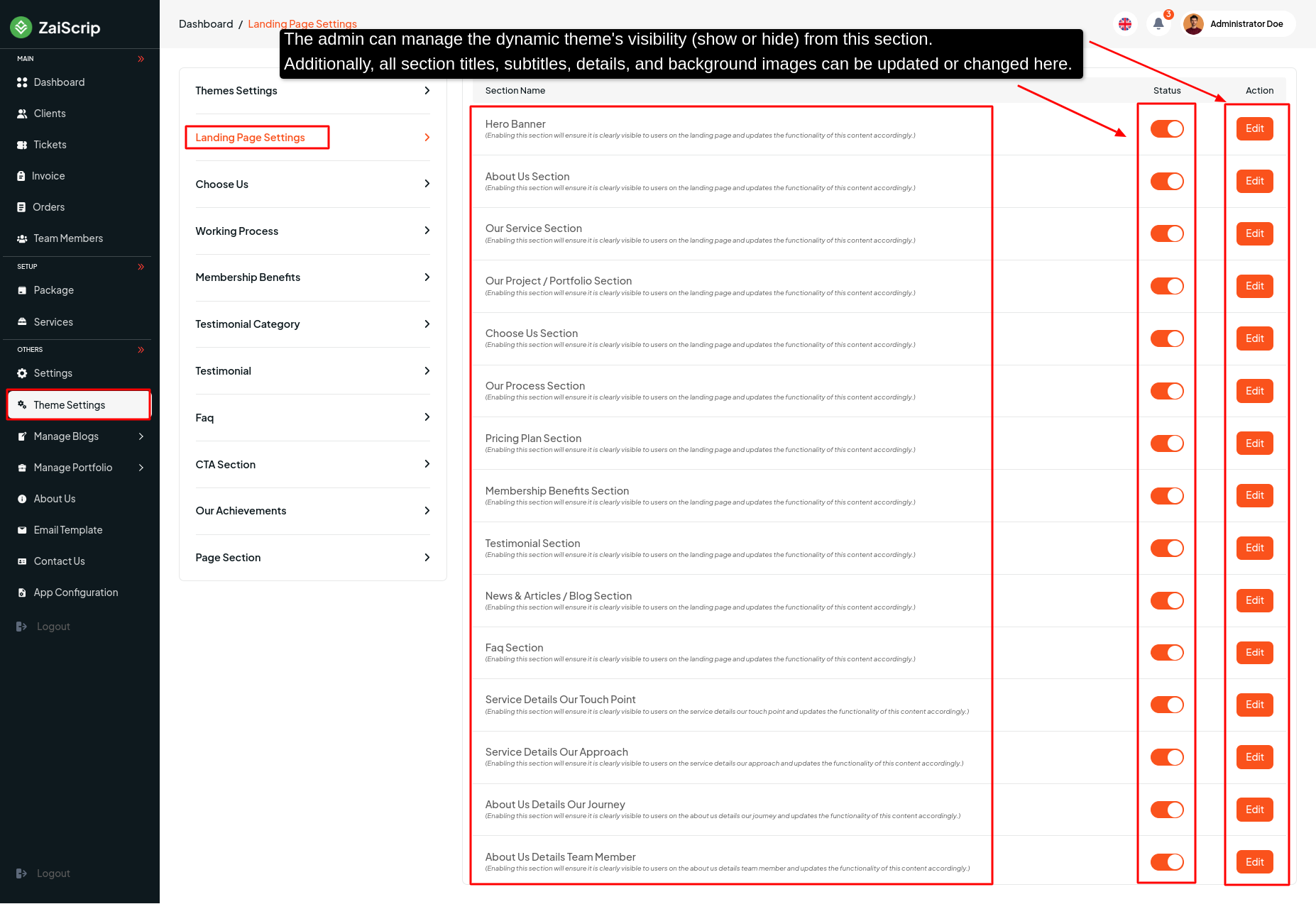
Choose Us¶
- The admin can manage 3 theme Choose Us from this panel, including viewing , editing or deleting existing Choose Us, and adding new ones.
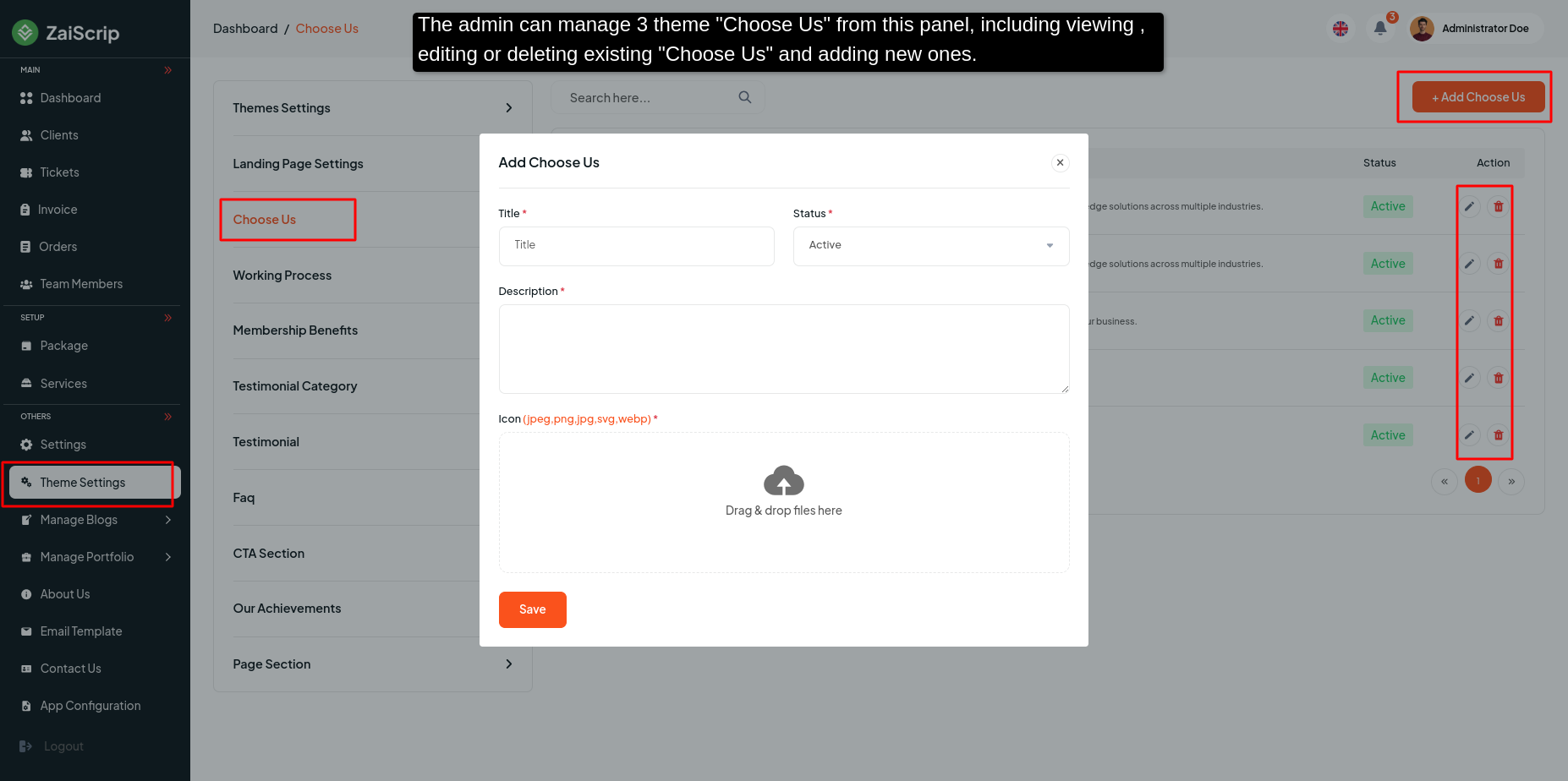
Working Process¶
- The admin can manage 3 theme Working Process from this panel, including viewing the update existing Working Process.
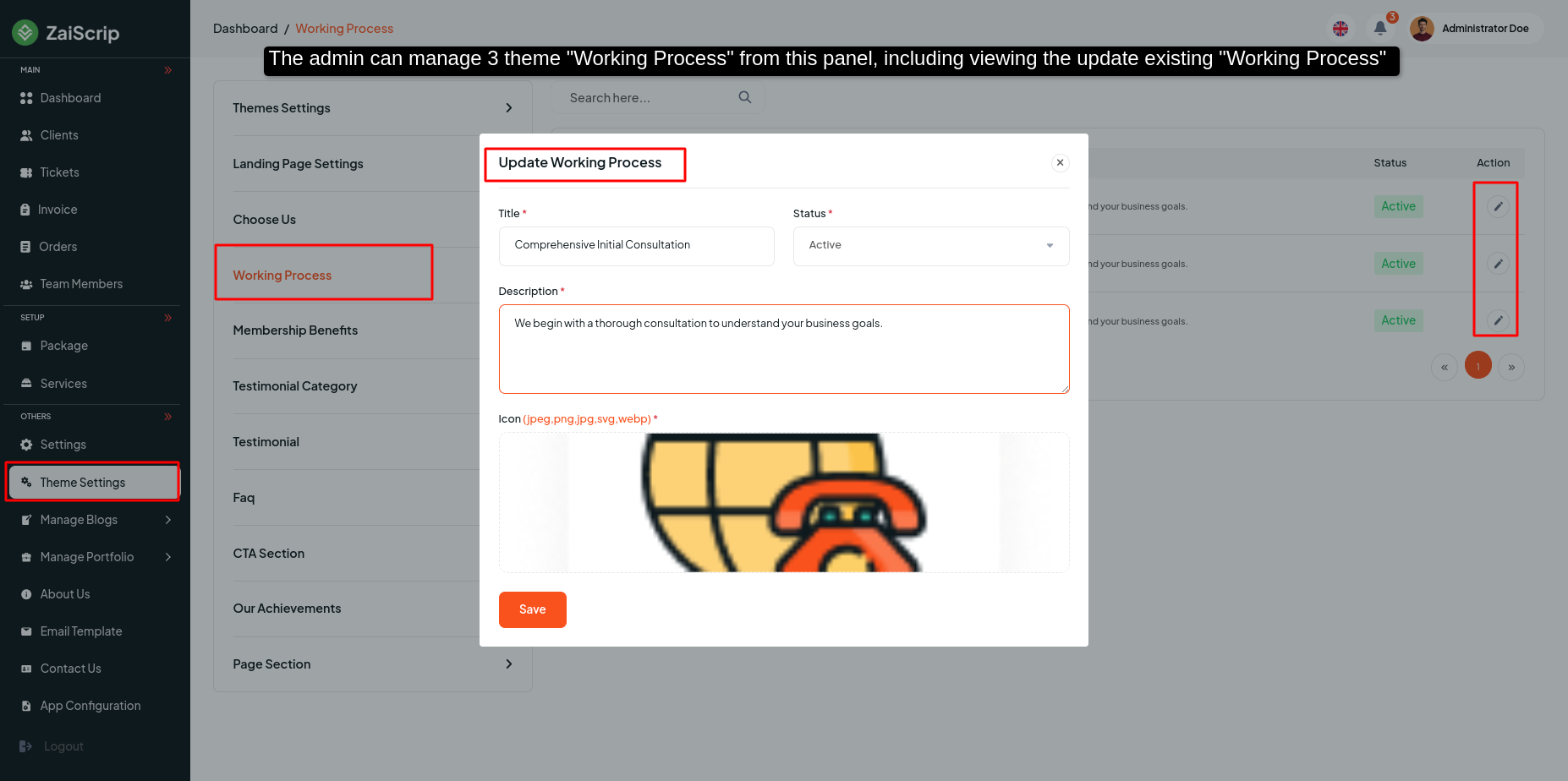
Membership Benefits¶
- The admin can manage 3 theme Membership Benefits from this panel, including viewing , editing or deleting existing Membership Benefits, and adding new ones.
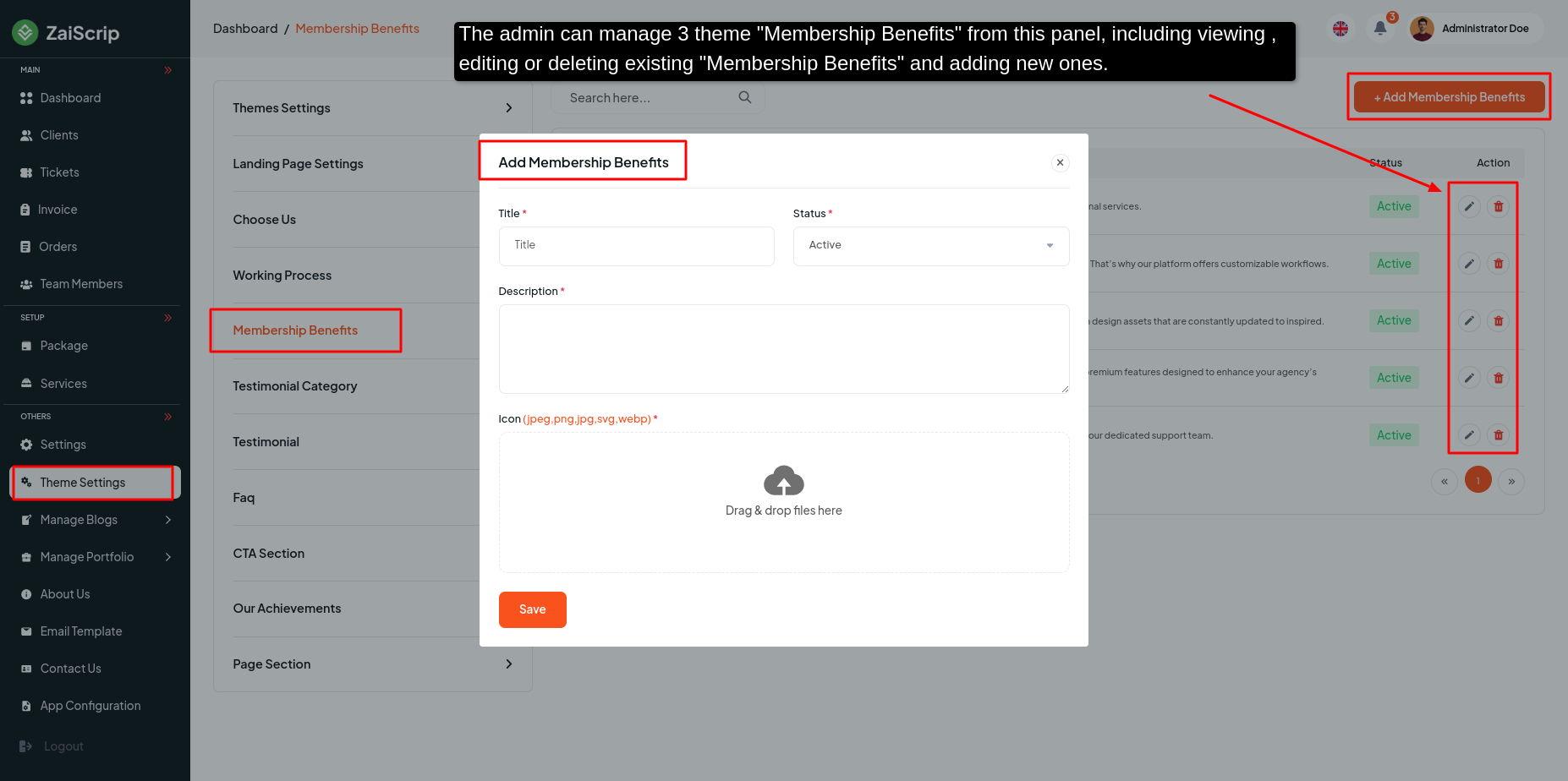
Testimonial Category¶
N.B: This testimonial category is for Theme 1 (Design Agency) only.
- The admin can manage Testimonial Category from this panel, including viewing , editing or deleting existing Testimonial Category, and adding new ones.
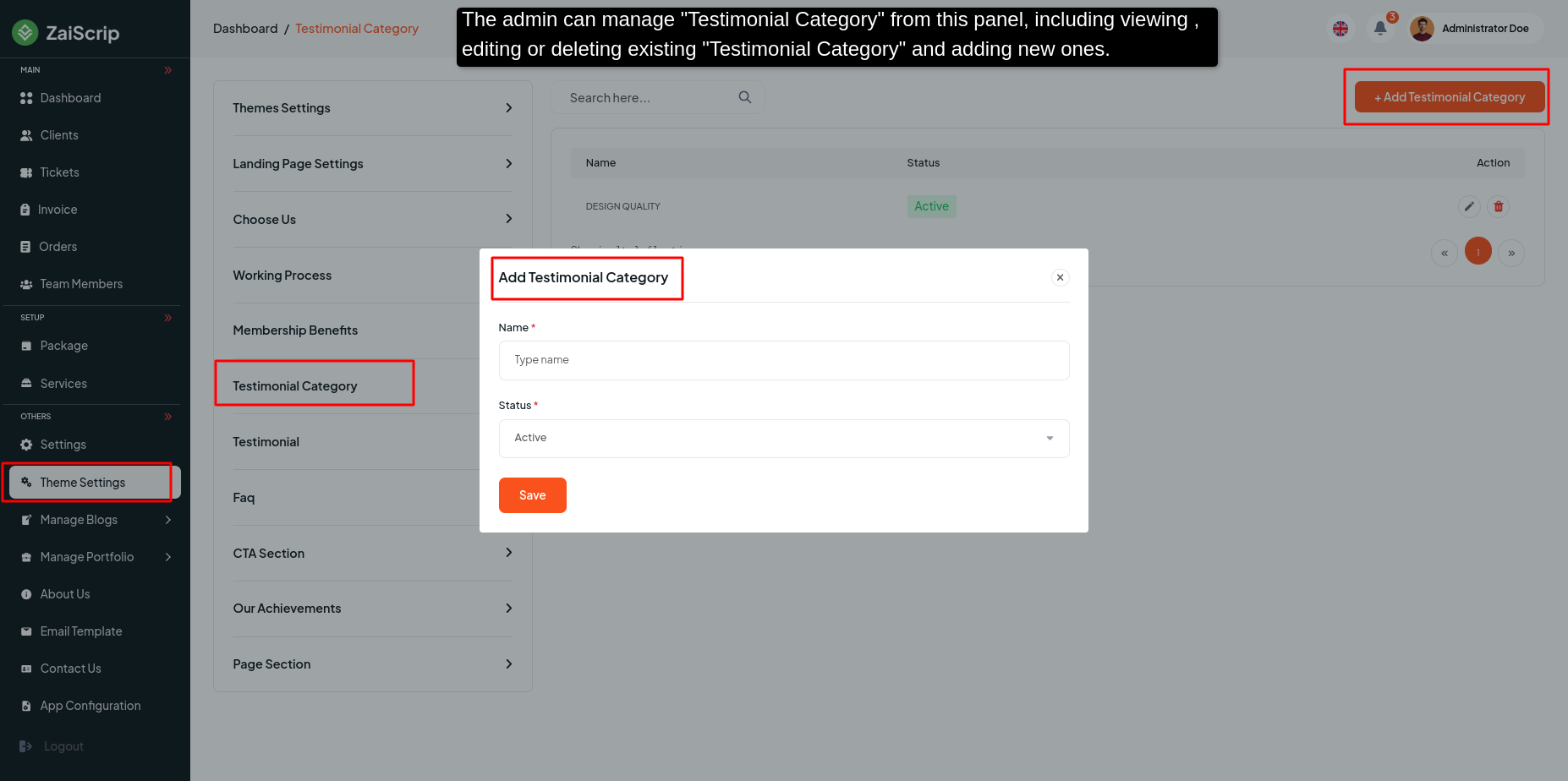
Testimonial¶
- The admin can manage 3 theme Testimonial from this panel, including viewing , editing or deleting existing Testimonial, and adding new ones.
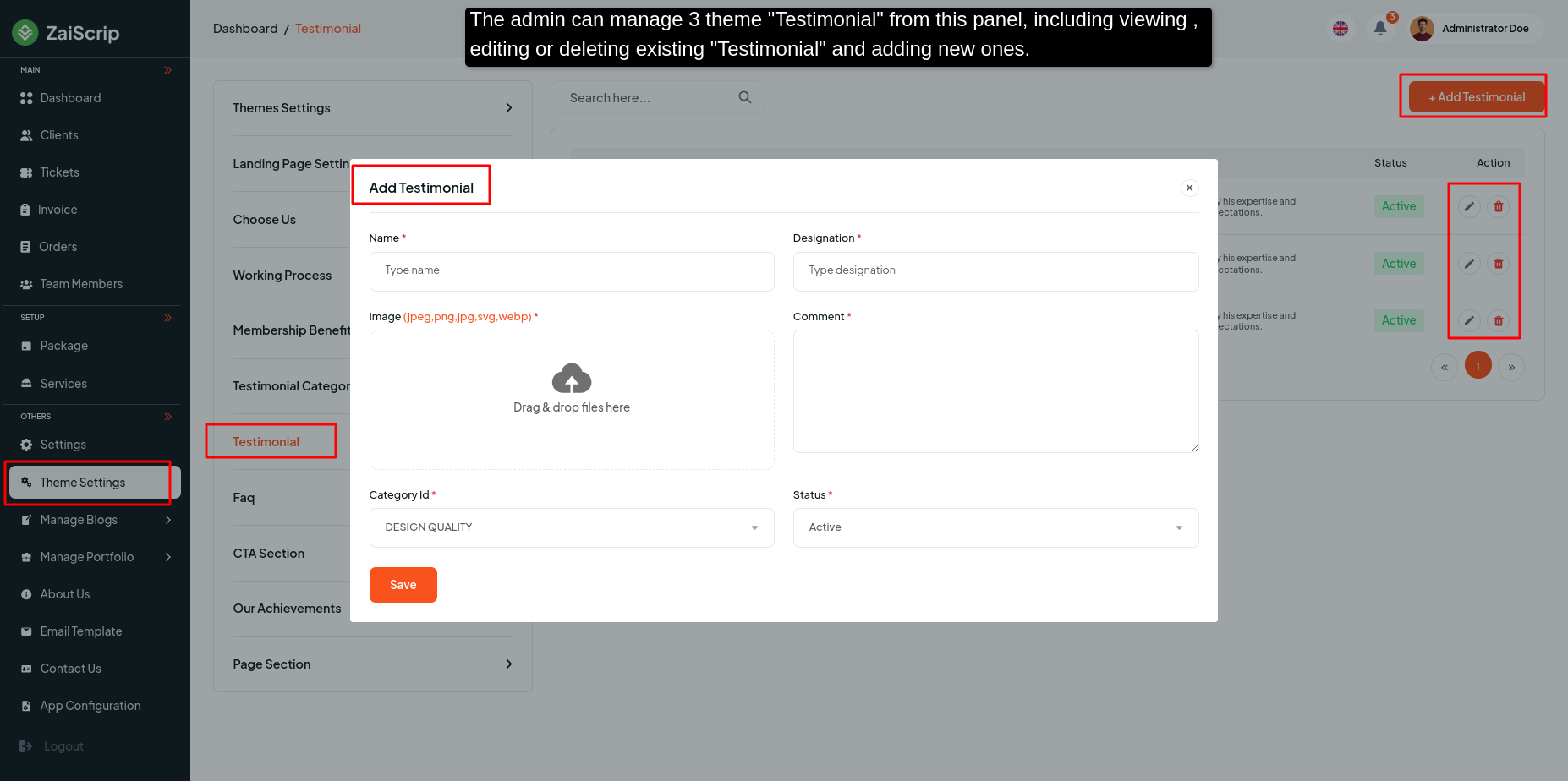
Faq¶
- The admin can manage 3 theme Faq from this panel, including viewing , editing or deleting existing Faq, and adding new ones.
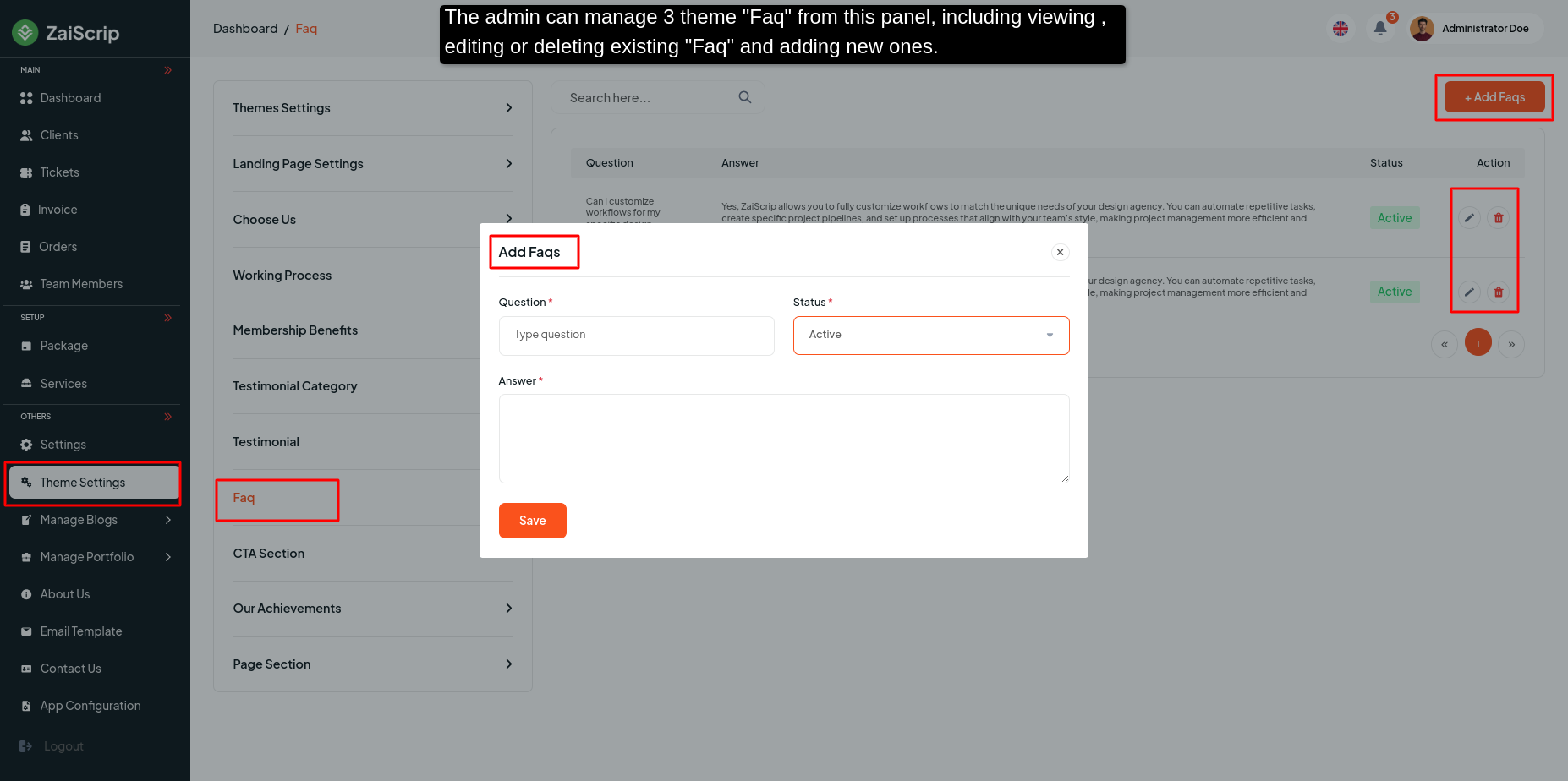
CTA Section¶
- The admin can manage 3 theme CTA Section from this panel, including viewing & Update existing CTA Section.
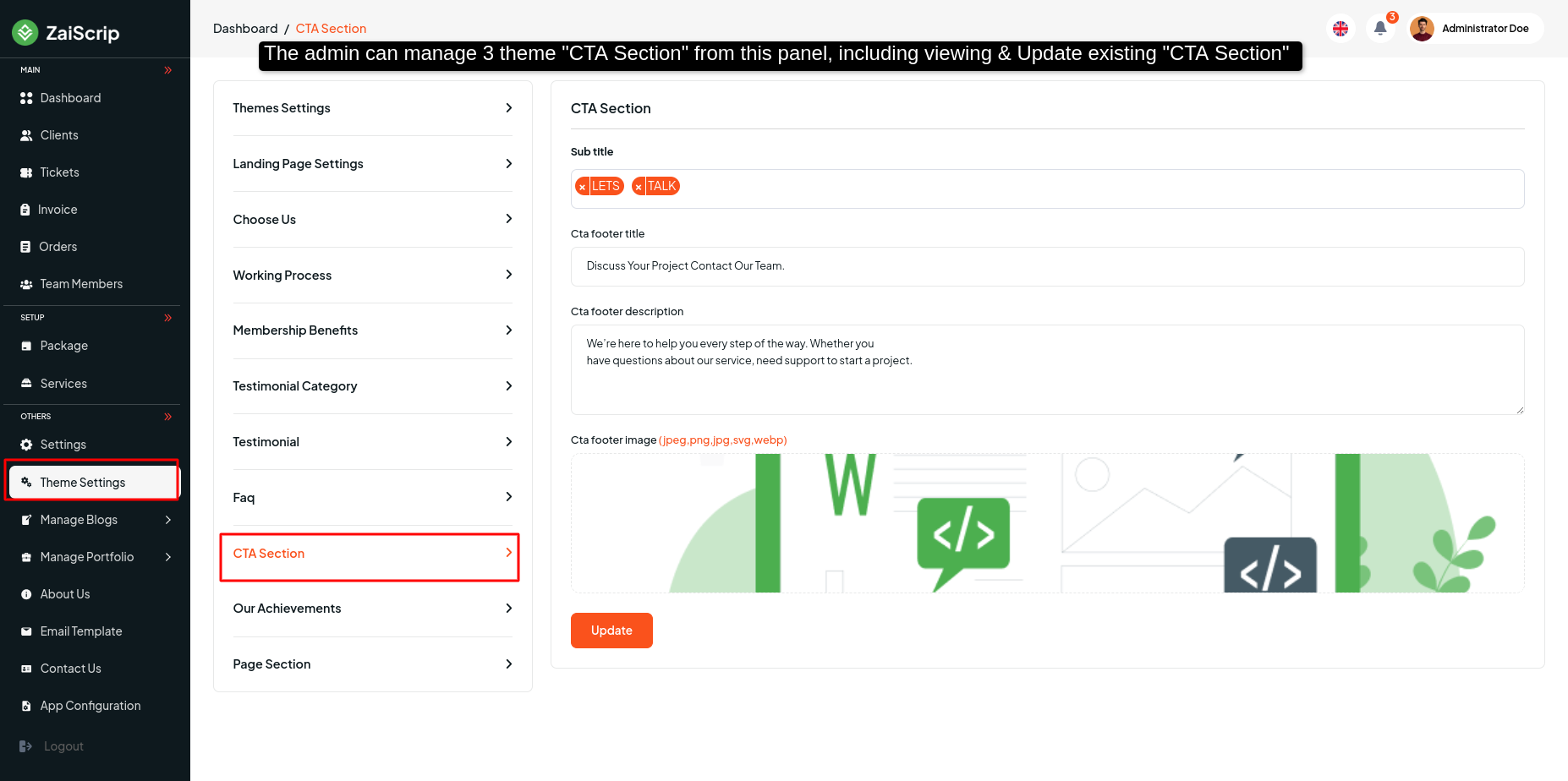
Our Achievements¶
- The admin can manage 3 theme Our Achievements from this panel, including viewing , update existing Our Achievements.
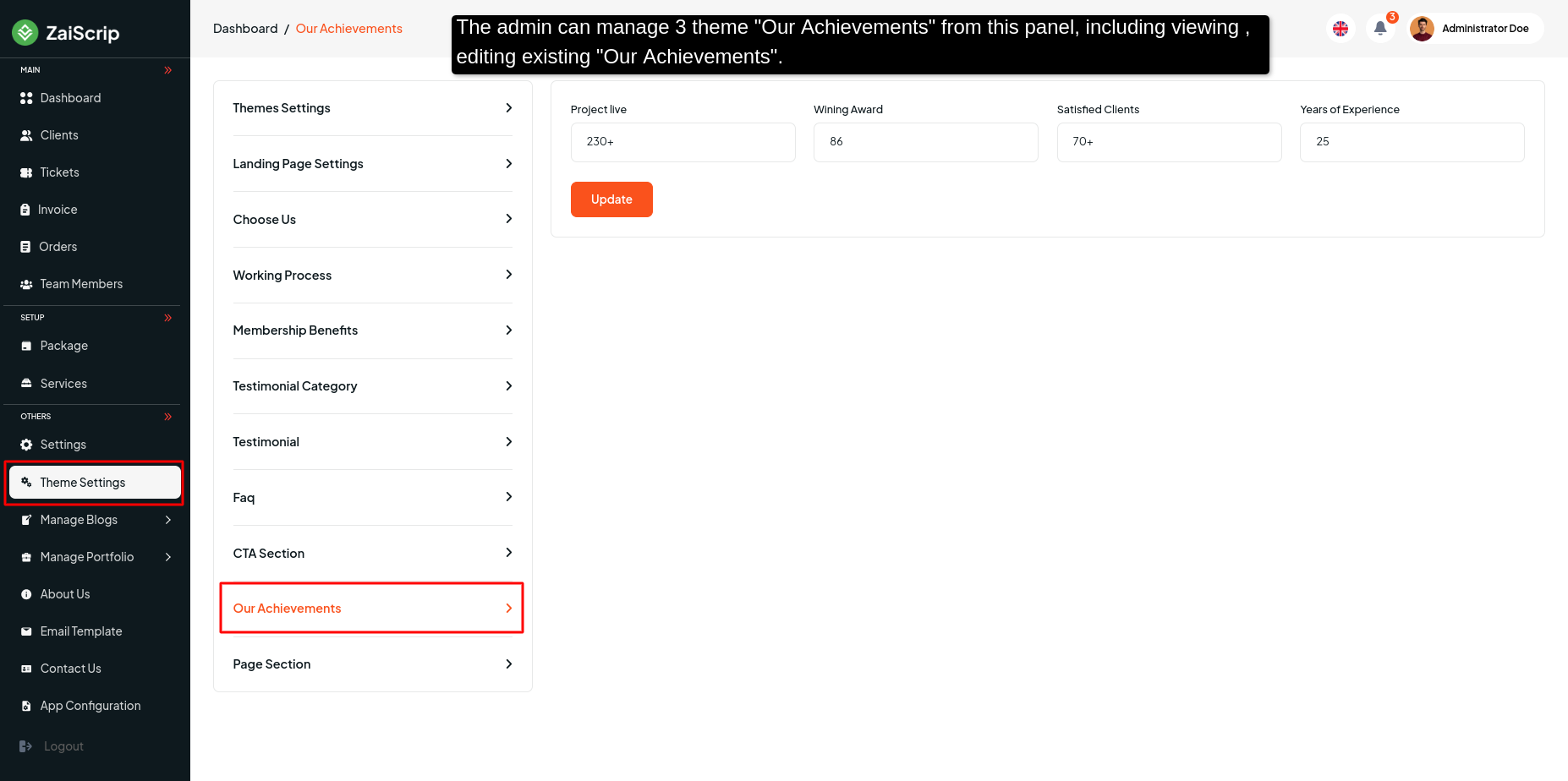
Page Section¶
- The admin can manage all Terms & Services Page , Refund Policy Page & Privacy Policy Page from this panel, including viewing & Update existing Page Section.
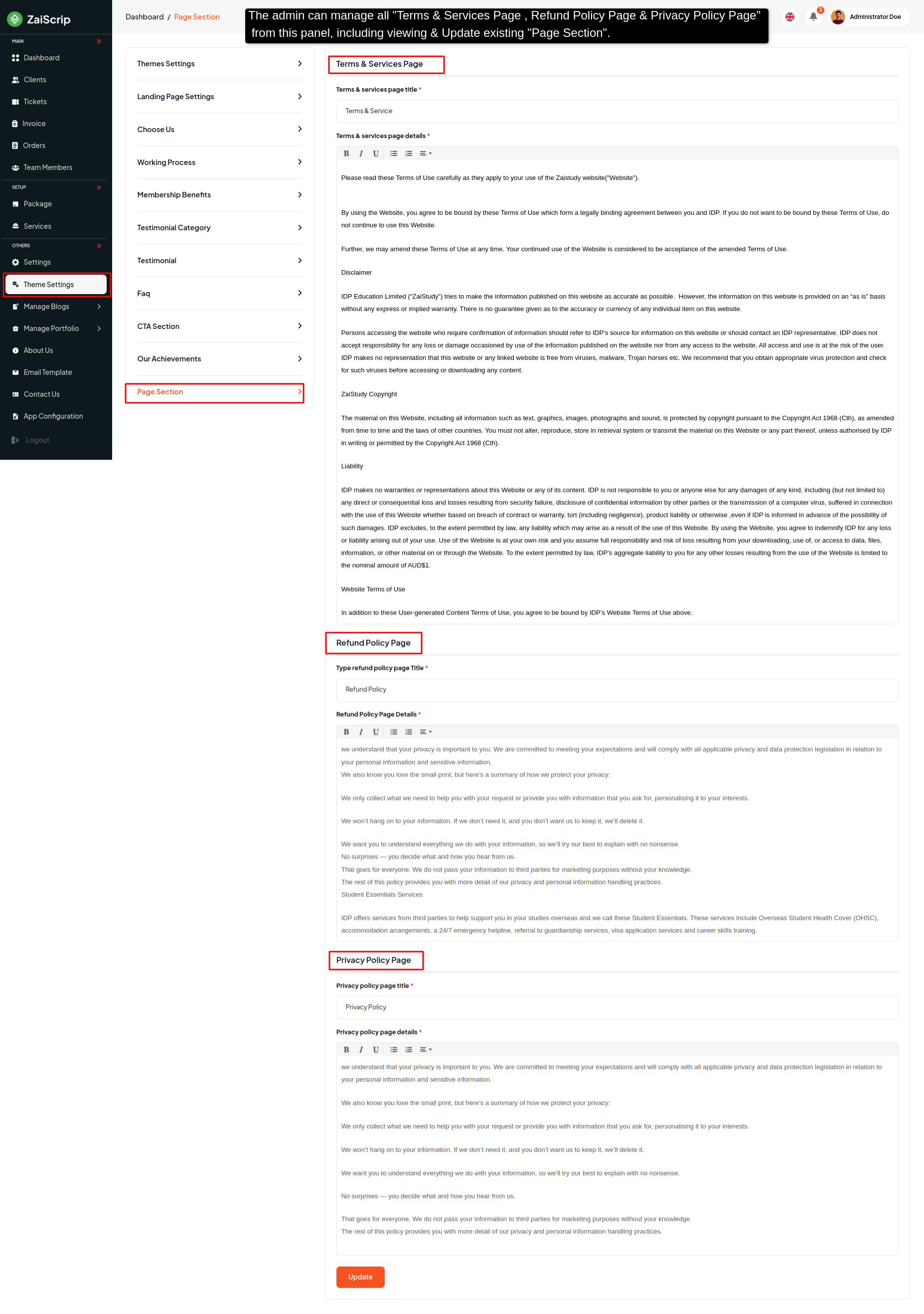
Manage Blogs¶
Categories¶
- The admin can manage all Manage Blog Categories from this panel, including viewing , editing or deleting existing Blog Categories, and adding new ones.
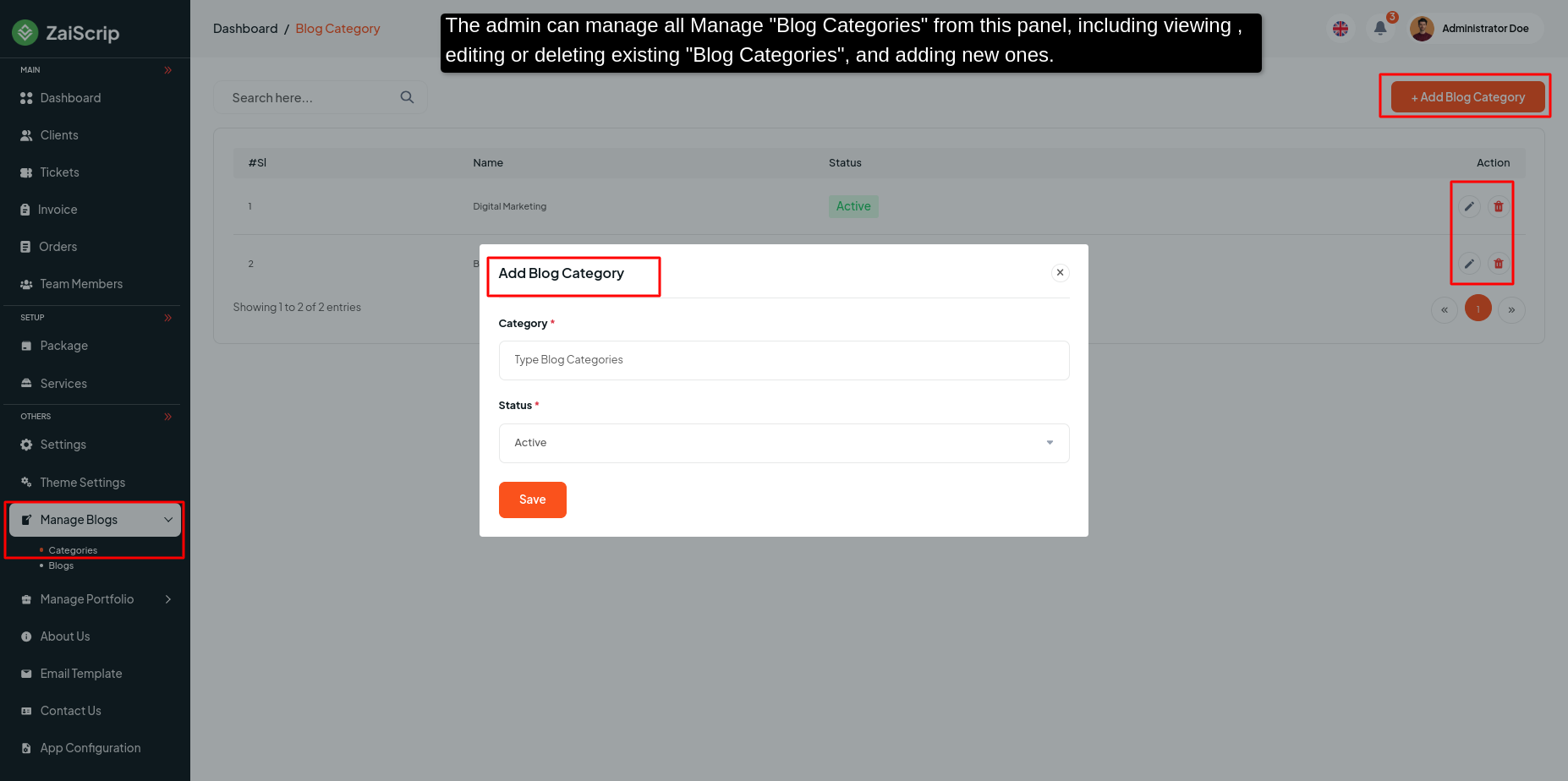
Blogs¶
- The admin can manage all Manage Blog from this panel, including viewing , editing or deleting such as the Blog Categories & Other Details to existing Blog, and adding new ones.
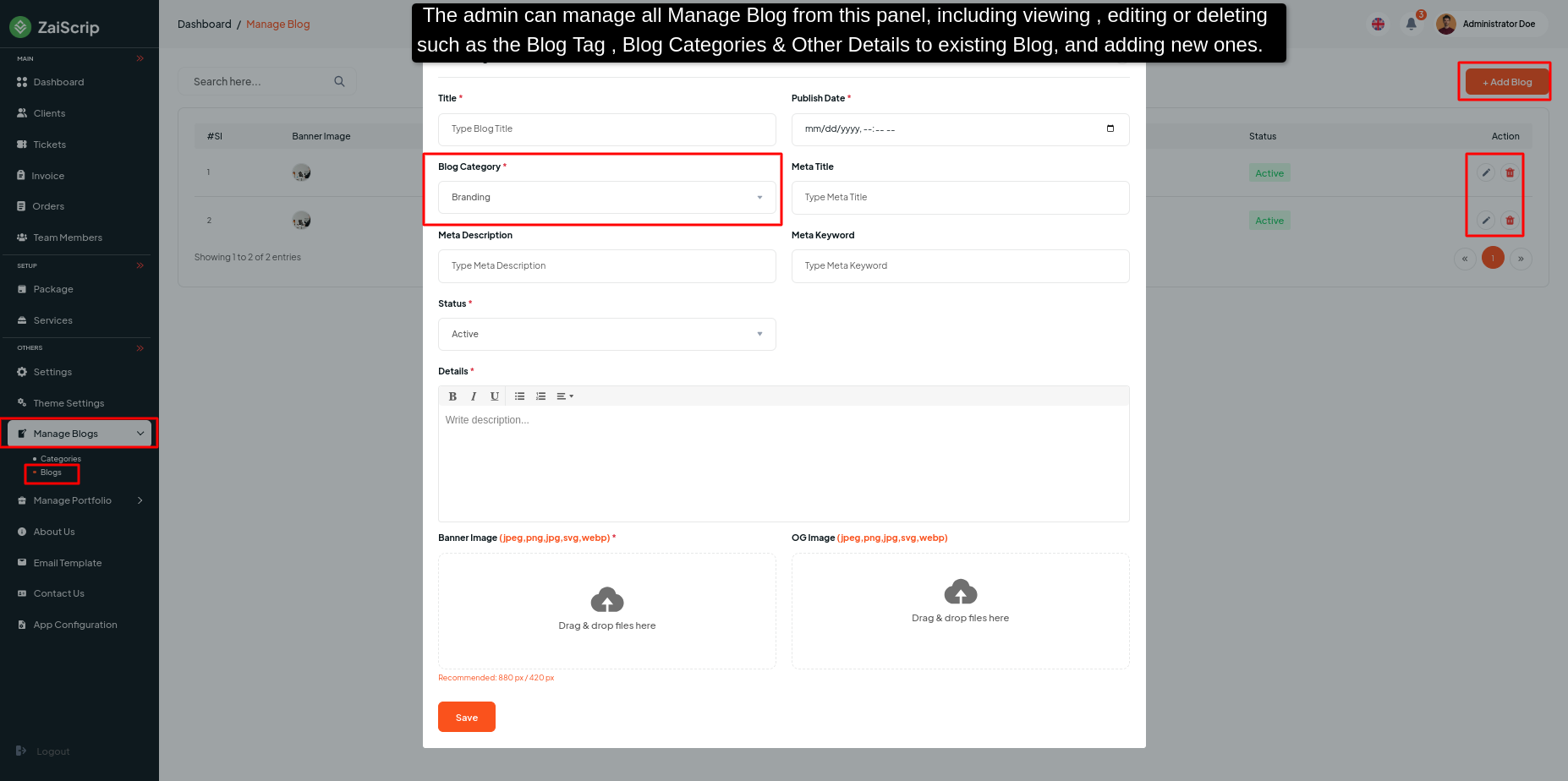
Manage Portfolio¶
Categories¶
- The admin can manage all Manage Portfolio Categories from this panel, including viewing , editing or deleting existing Portfolio Categories, and adding new ones.
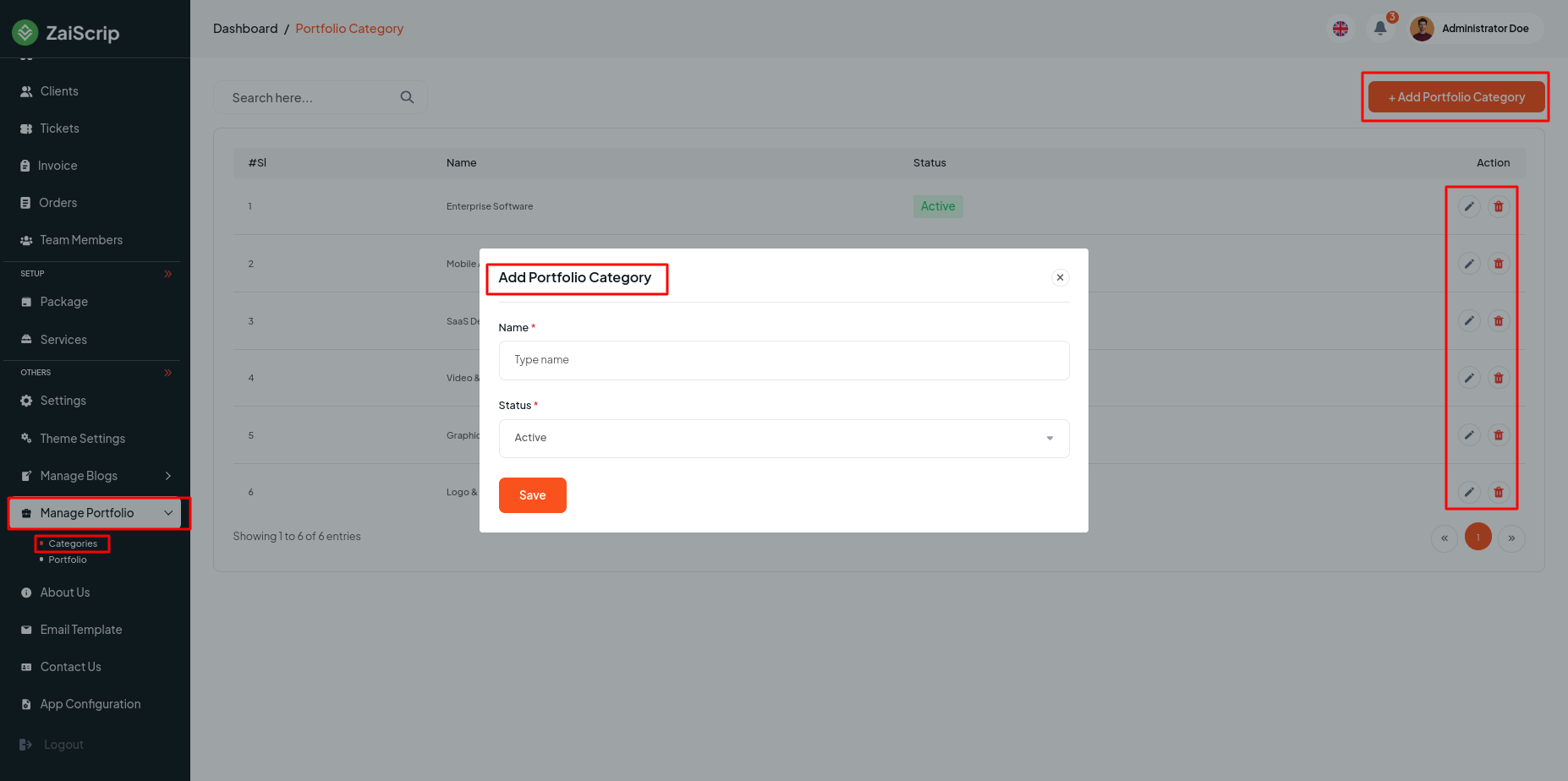
Portfolio¶
- The admin can manage all Manage Portfolio from this panel, including viewing , editing or deleting such as the Portfolio Categories & Other Details to existing Portfolio, and adding new ones.
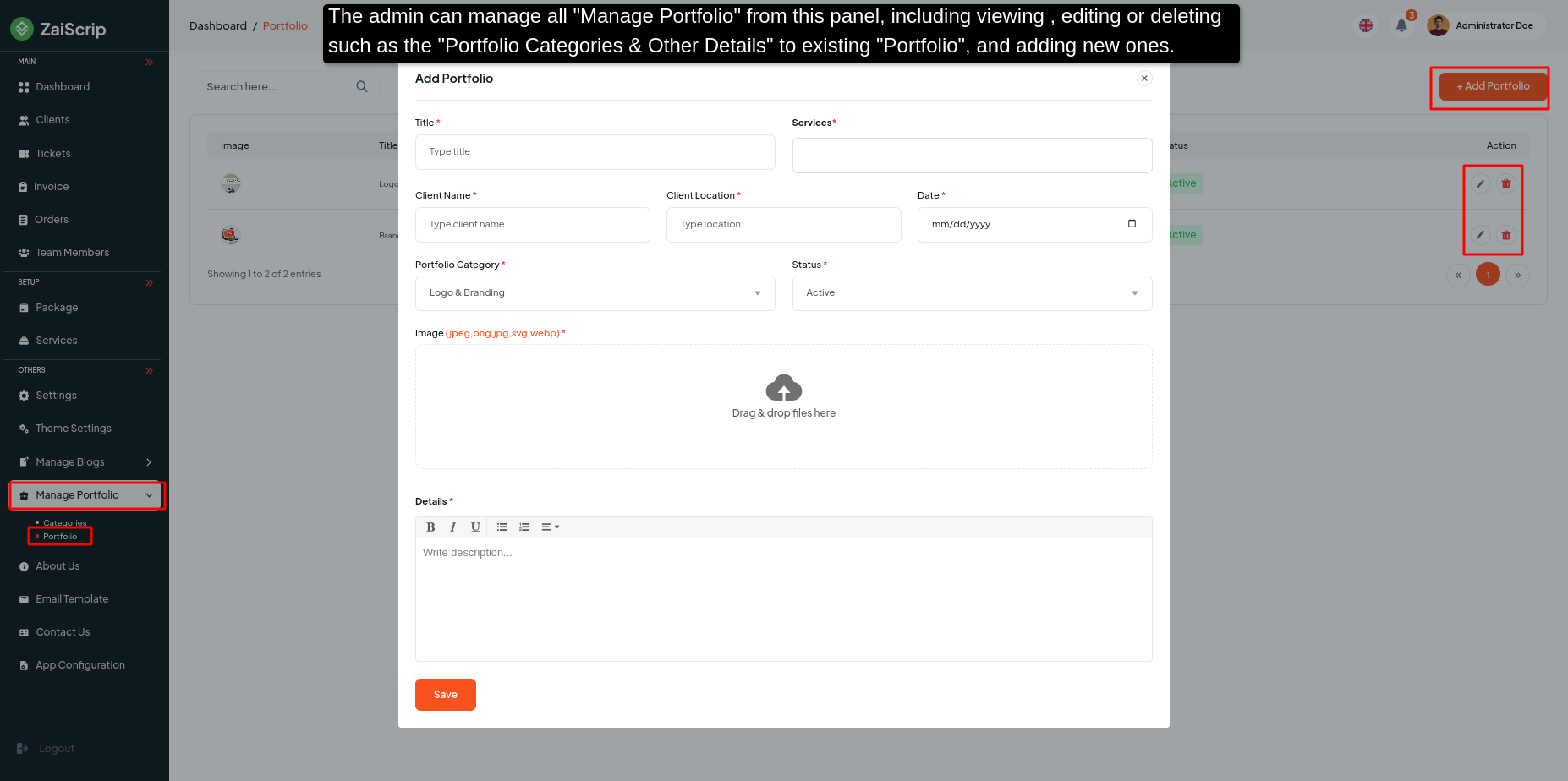
About Us¶
- Admin can update information such as the Multiple Team Member to ensure comprehensive About Us manage.
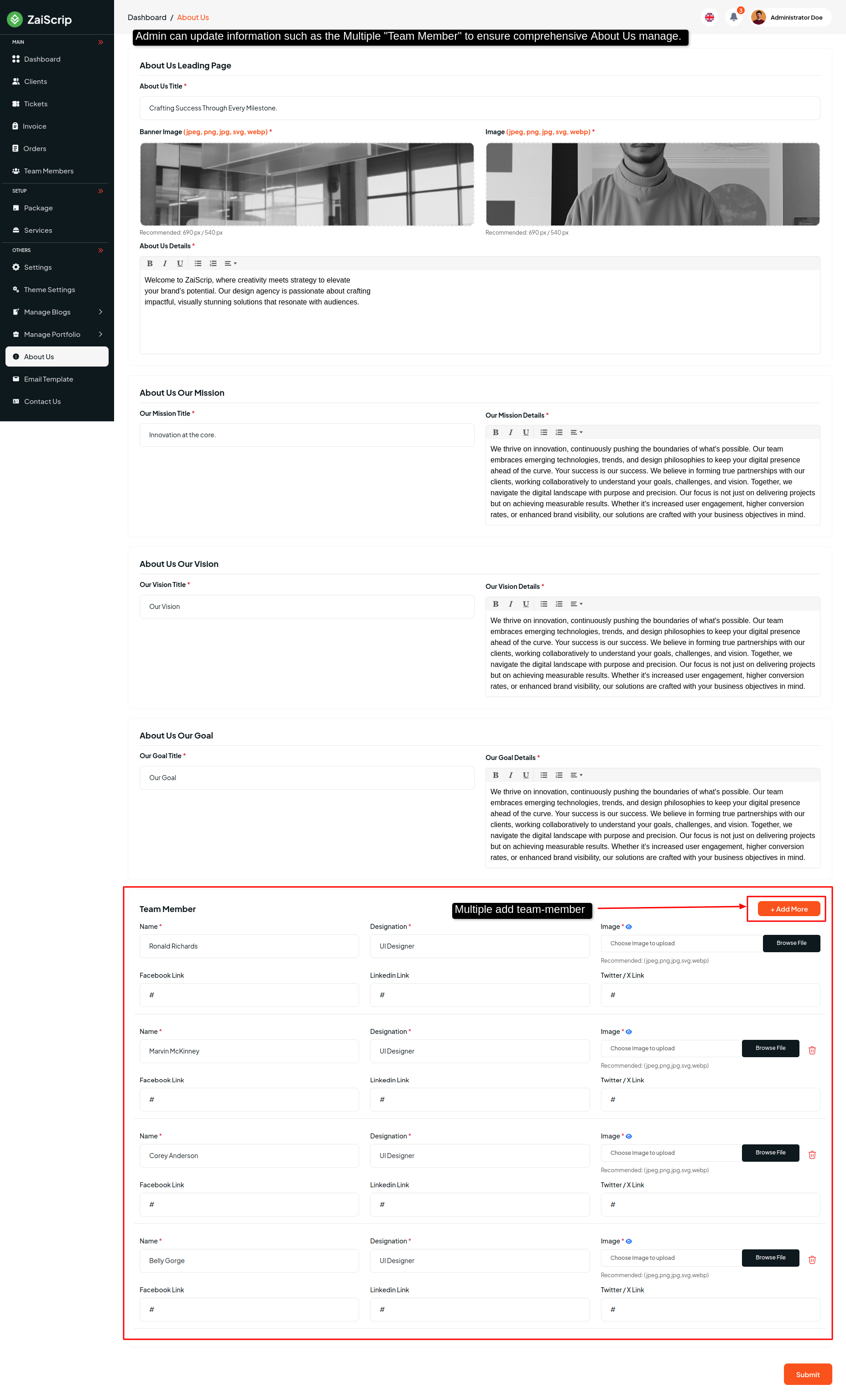
Email Template¶
- The admin can manage all Manage Email Template from this panel, including viewing & update Email Template.
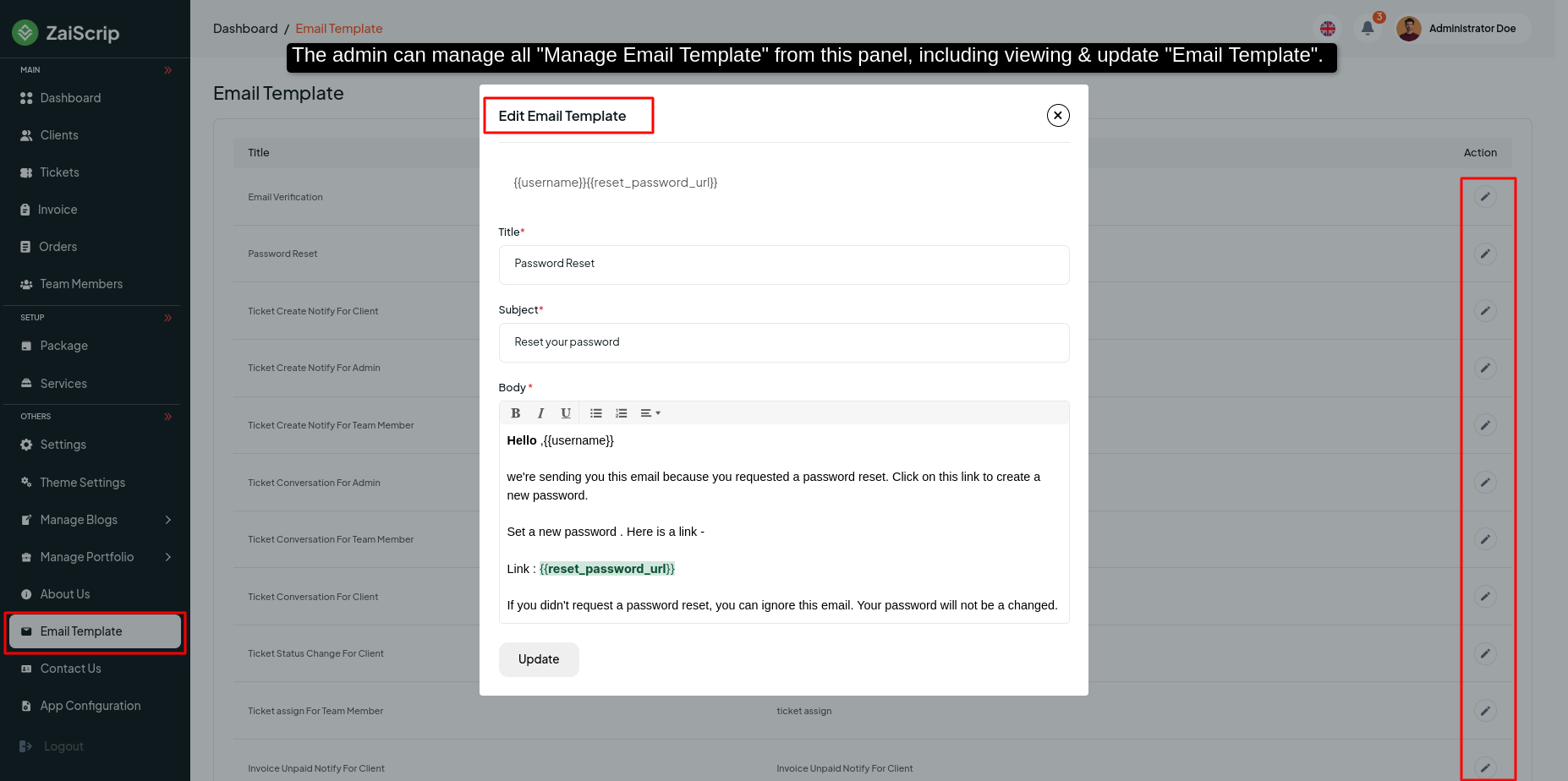
Contact Us¶
- Admin can see how many people want to Contact with the admin from this list by mail name or message.
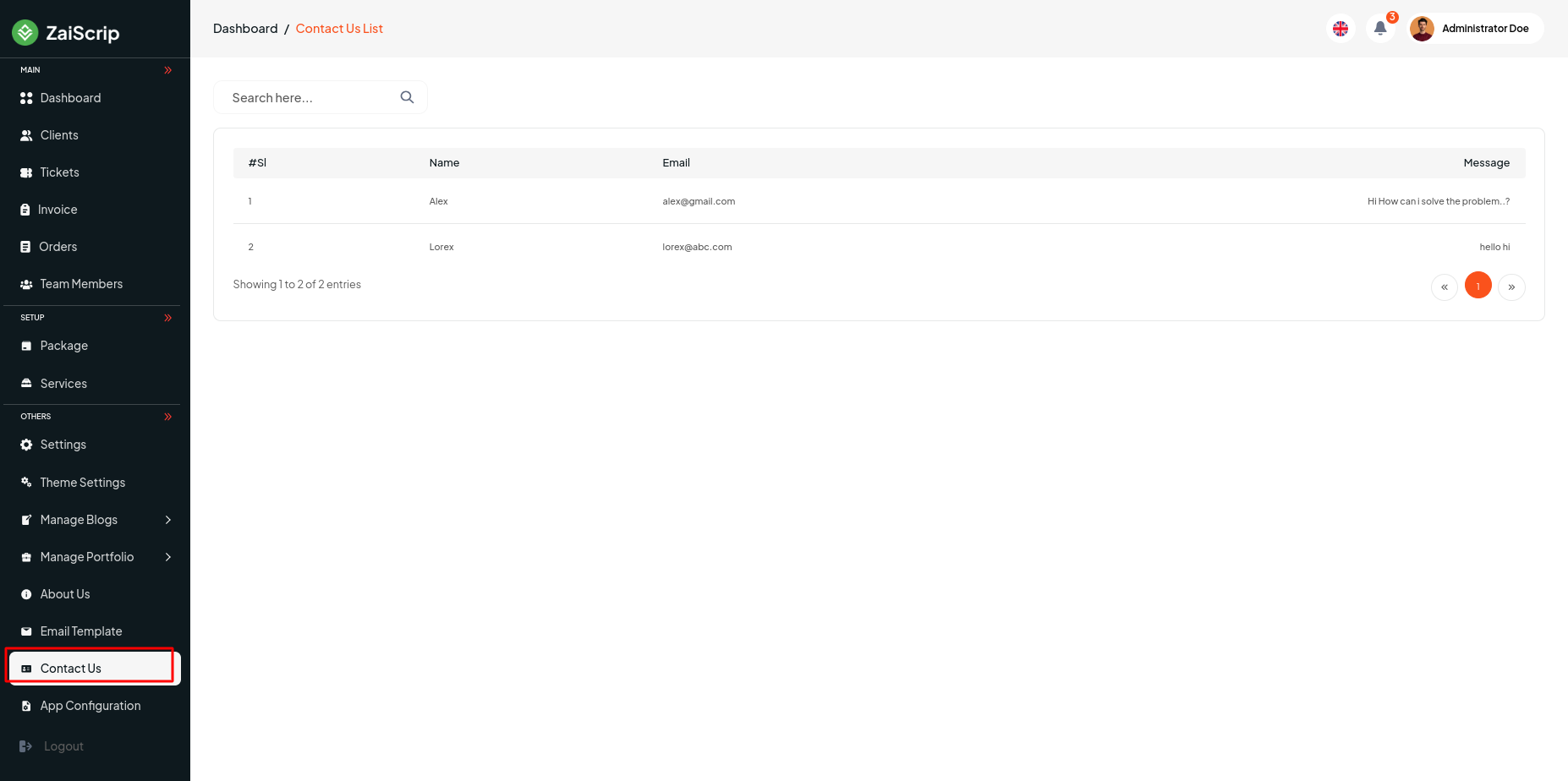
App Configuration¶
- Admin can manage Configuration Setting this menu bar and update and configure for
- E-mail credentials status,
- Social Login (Google),
- Social Login (Facebook),
- Google Recaptcha Credentials
- Google Analytics,
- Cookie Consent,
- Preloader,
- Show Language Switcher,
- App Debug